Tutorial - Buy For Me
How to Use Buy For Me
Method 1: One-Click Buy for Me
- Go to INElogi website (https://www.inelogi.com), login to your account.
- Click “SHIP NOW” on the drop down of MY ACCOUNT tab at navigation bar.
- Install Google Extension. Click to install.
- Go to Taobao website, login to your account.
- Search for products you want.
- At the product page that you want to buy, click “Buy for Me” button.
- Choose the product variation and click “Add to Cart” (Item will sync to INElogi website).
- Go to INElogi website. Go to “My Account”, click “Cart”.
- Tick items and click “Checkout”. (Page will turn to “Product Order” page) *Top up before checkout if your account balance is lower than the amount you buy.
- After payment, your product will be on “Product Order” page with the status of “Pending”.
- Continue with “Ship for Me Tutorial: Step 4” to arrange delivery.
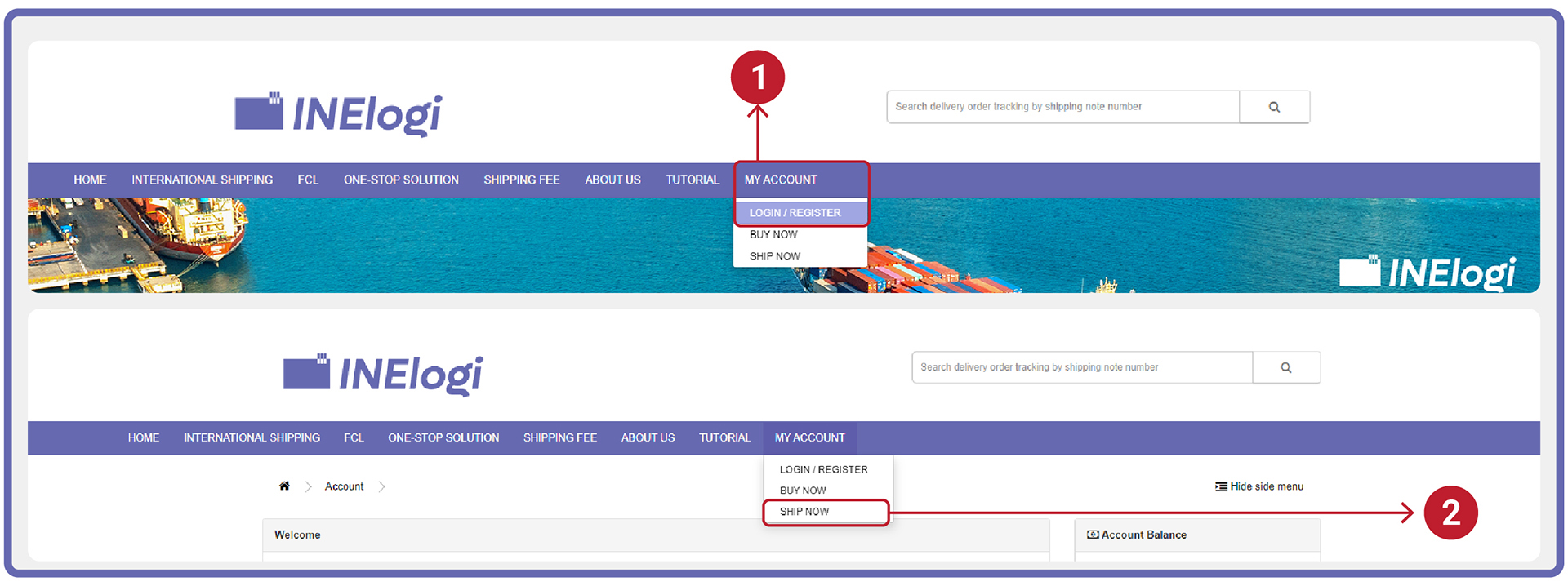
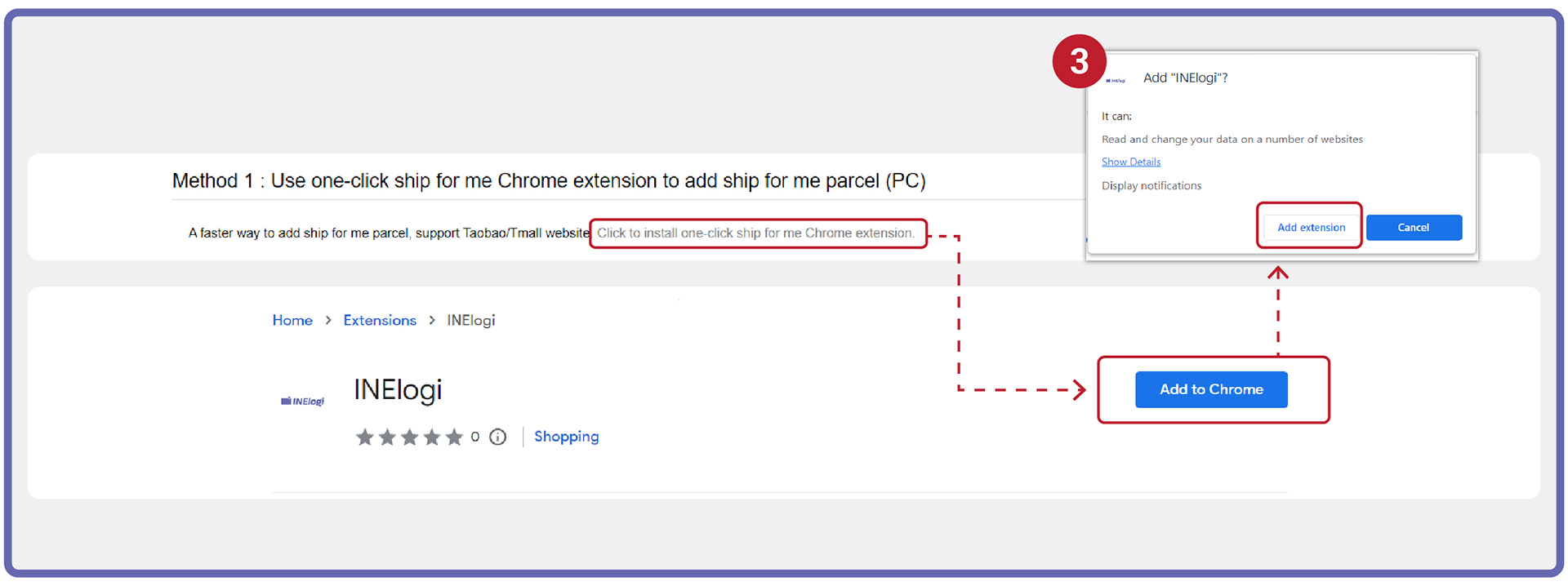
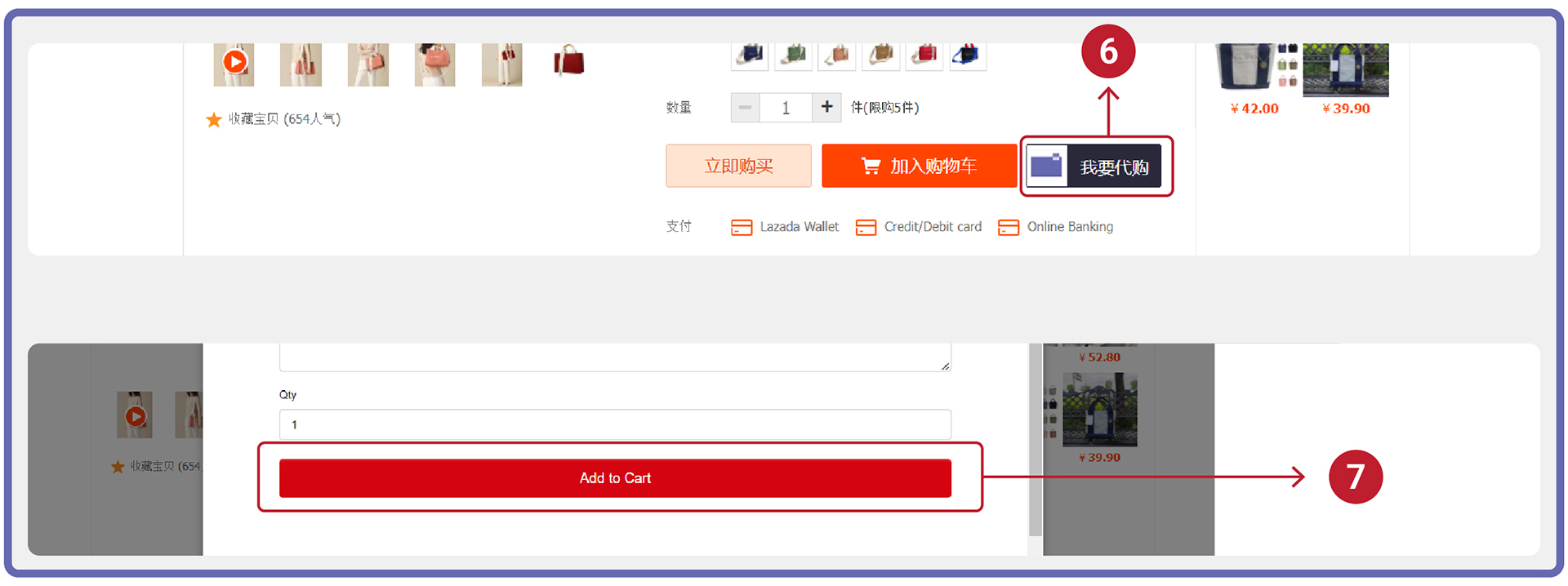
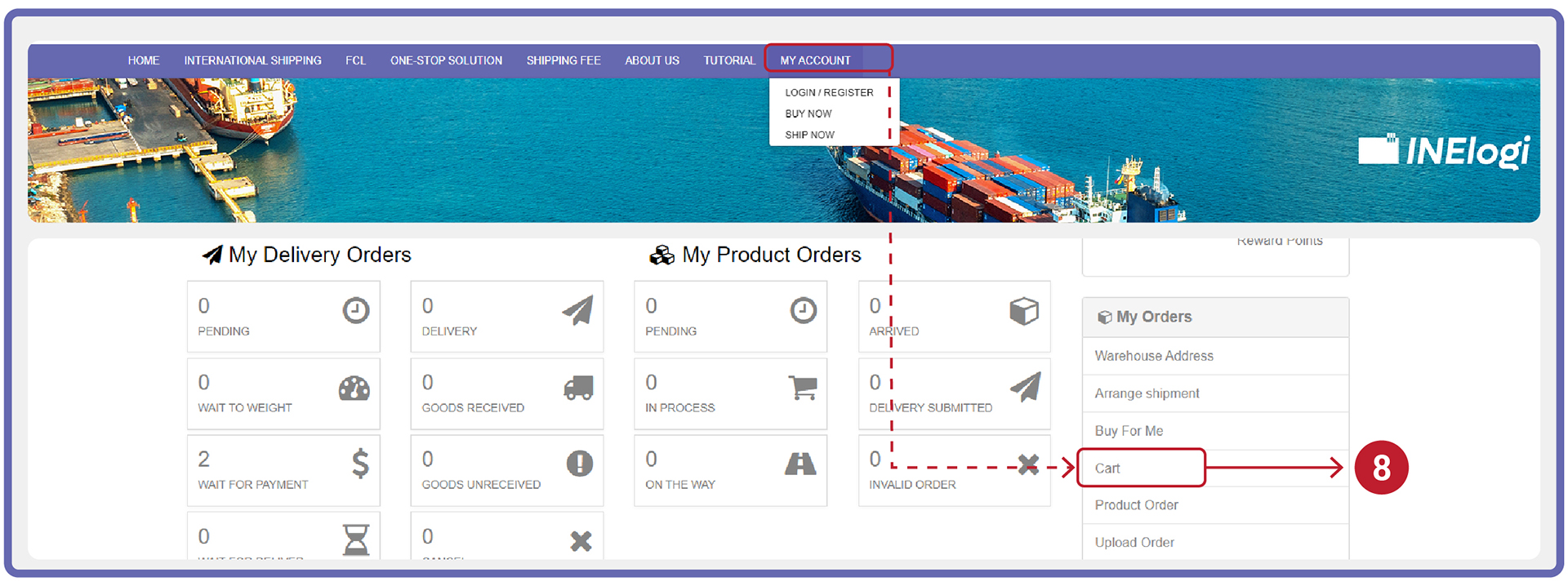
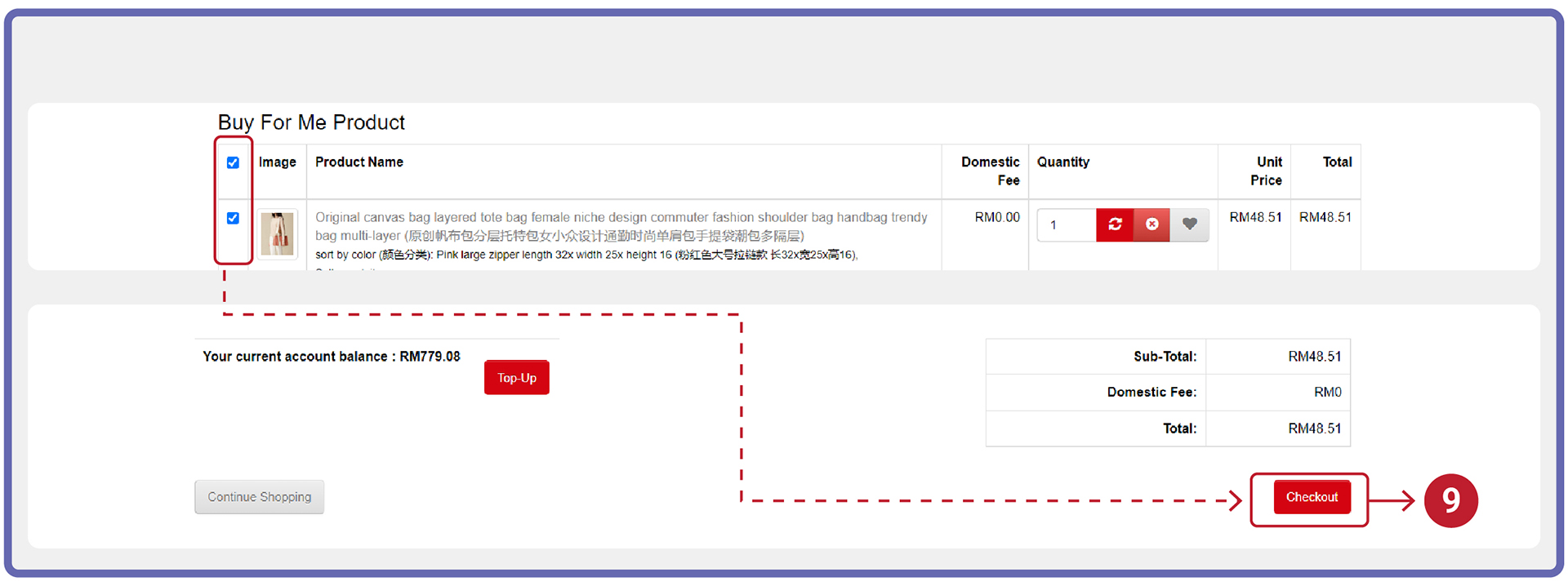
Method 2: Product Link Search
- Go to INElogi website (https://www.inelogi.com), login to your account.
- Search for the product you want at 1688 or other shopping platforms.
- Copy the product’s link that you want to buy.
- Click “BUY NOW” on the drop down of MY ACCOUNT tab at navigation bar.
- Paste the product’s link that you want to buy at the search bar, then click the “Search Icon”.
- After the product’s details appeared, choose the product variation and click “Add to Cart” (The item will be in “Cart” after clicking).
- Go to “Cart” (at “My Account”)
- Tick items, then click “Checkout”. (Page will turn to “Product Order” page)
*Top up before checkout if your account balance amount is lower than the amount you buy. - After payment, your product will be on the “Product Order” page with the status of “Pending”.
- Continue with “Ship for Me Tutorial: Step 4” to arrange delivery.
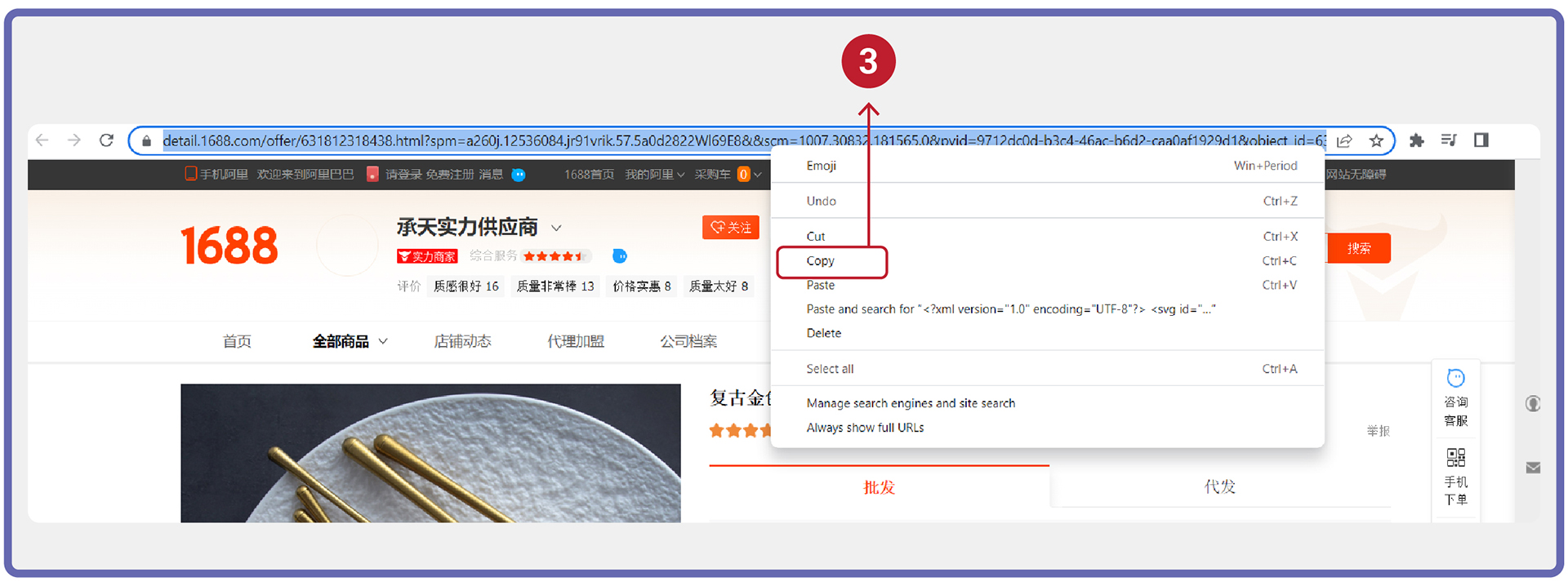
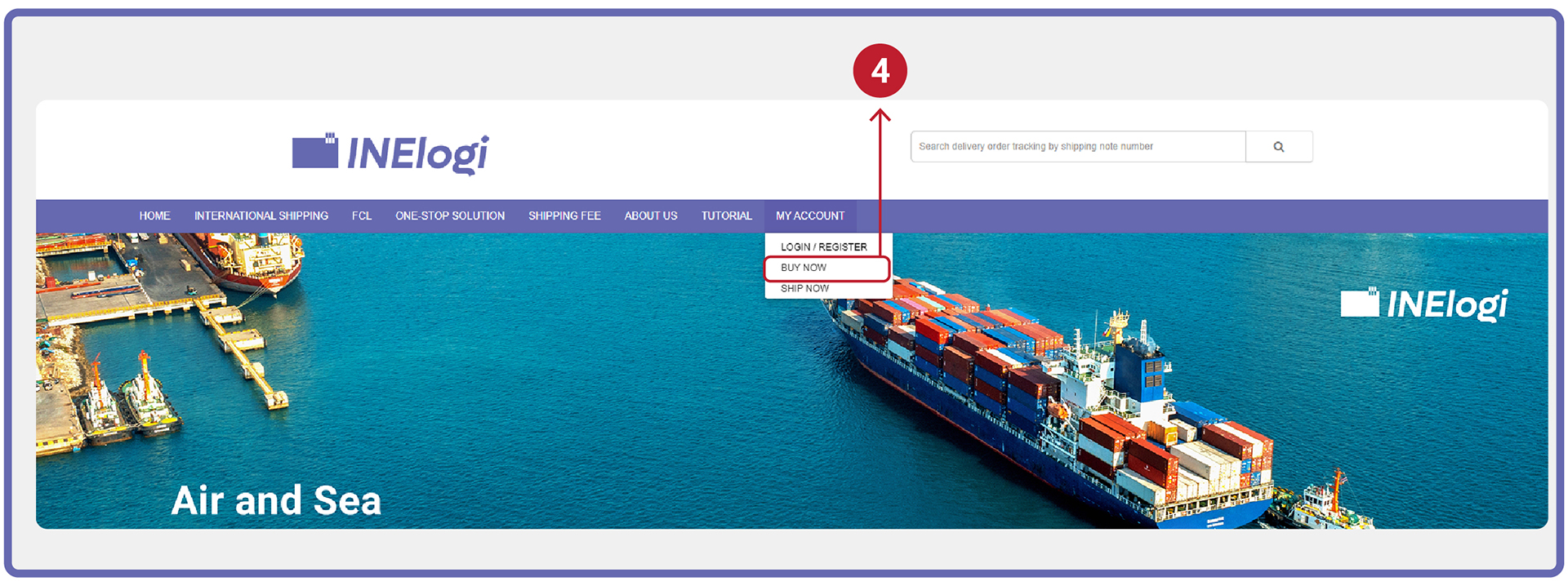
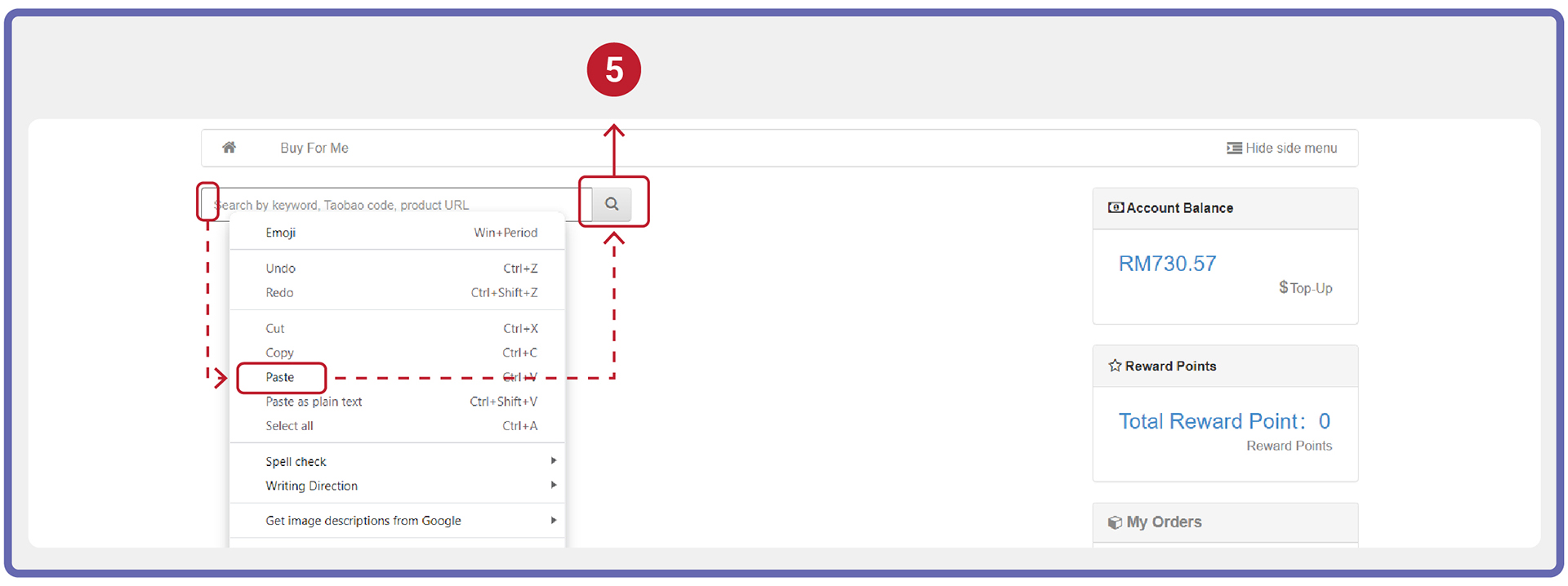
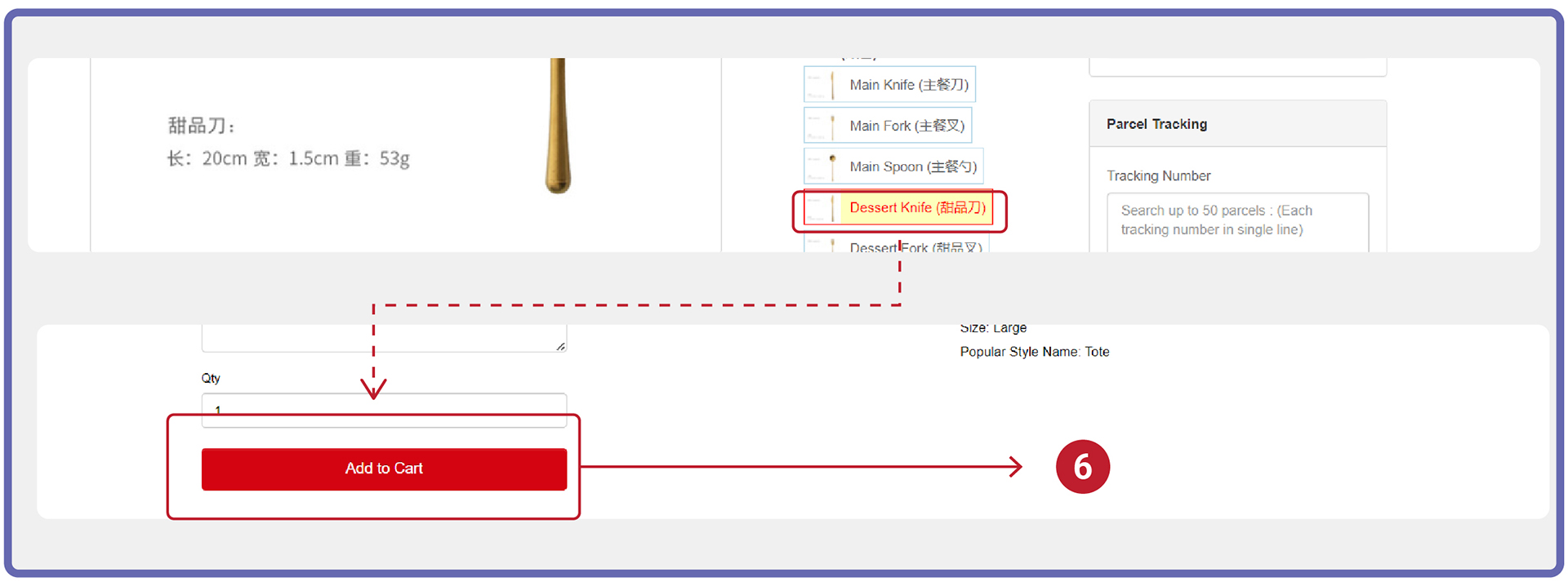
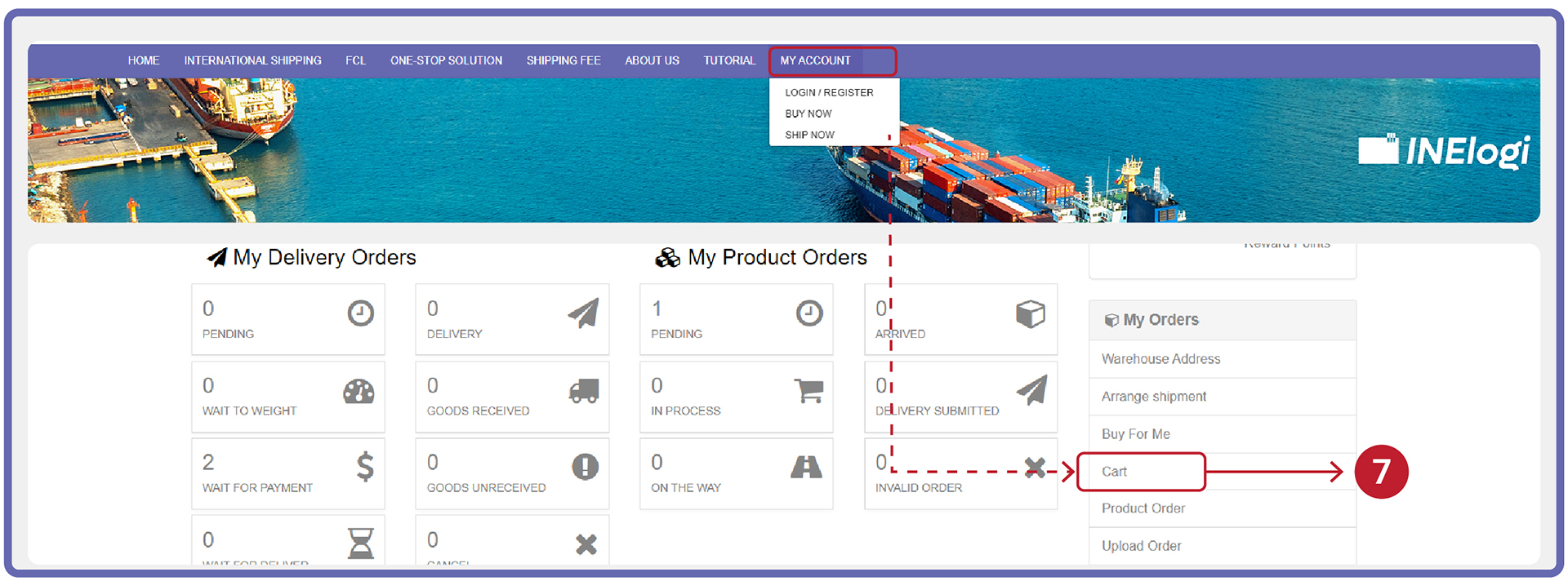
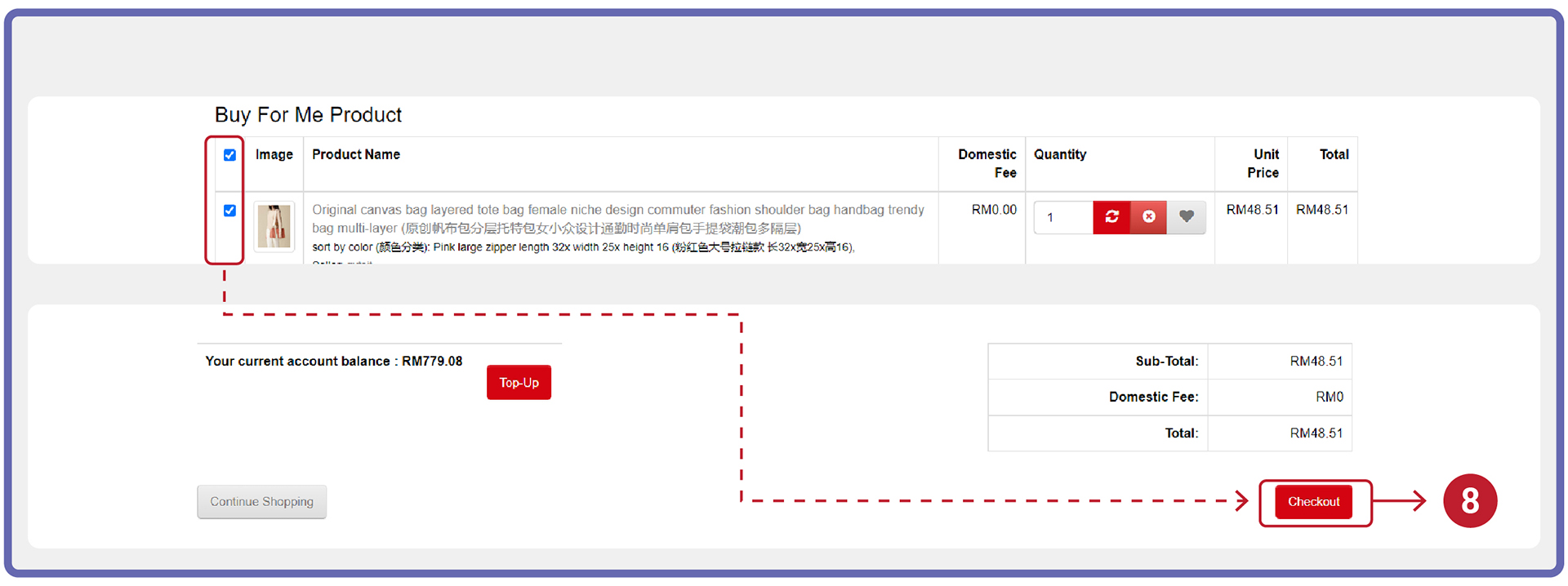
Website Translation
If you are not Chinese literacy, you may use chrome to translate the content in 1688 or other shopping platform that did not have English version.
- At the top right of chrome, click “More” icon.
- After that, Click Settings from the drop down menu.
- On the left, click Languages.
- Under “Google Translate,” turn ON “Use Google Translate”.
- Choose you wish to translate to which language.
- Go to a webpage that you want to translate, on the right of the address bar, click “Translate” icon.
- Click on your preferred language.
- Chrome will translate your current webpage.
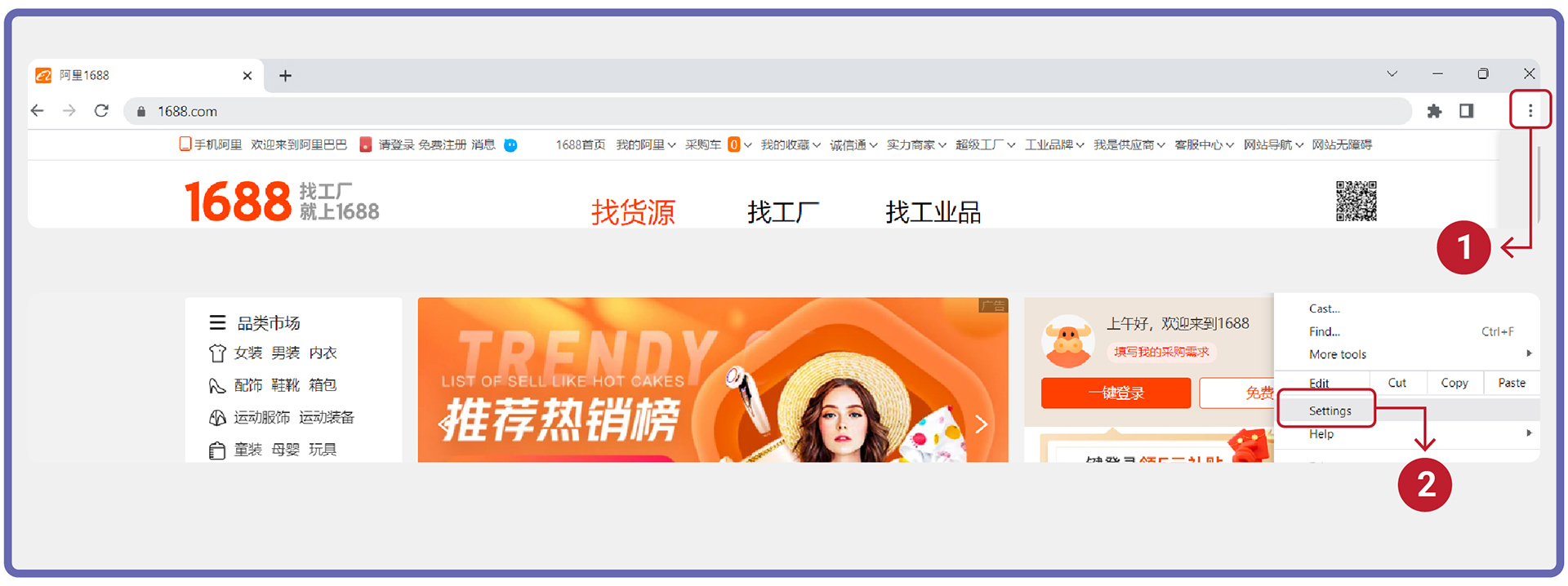
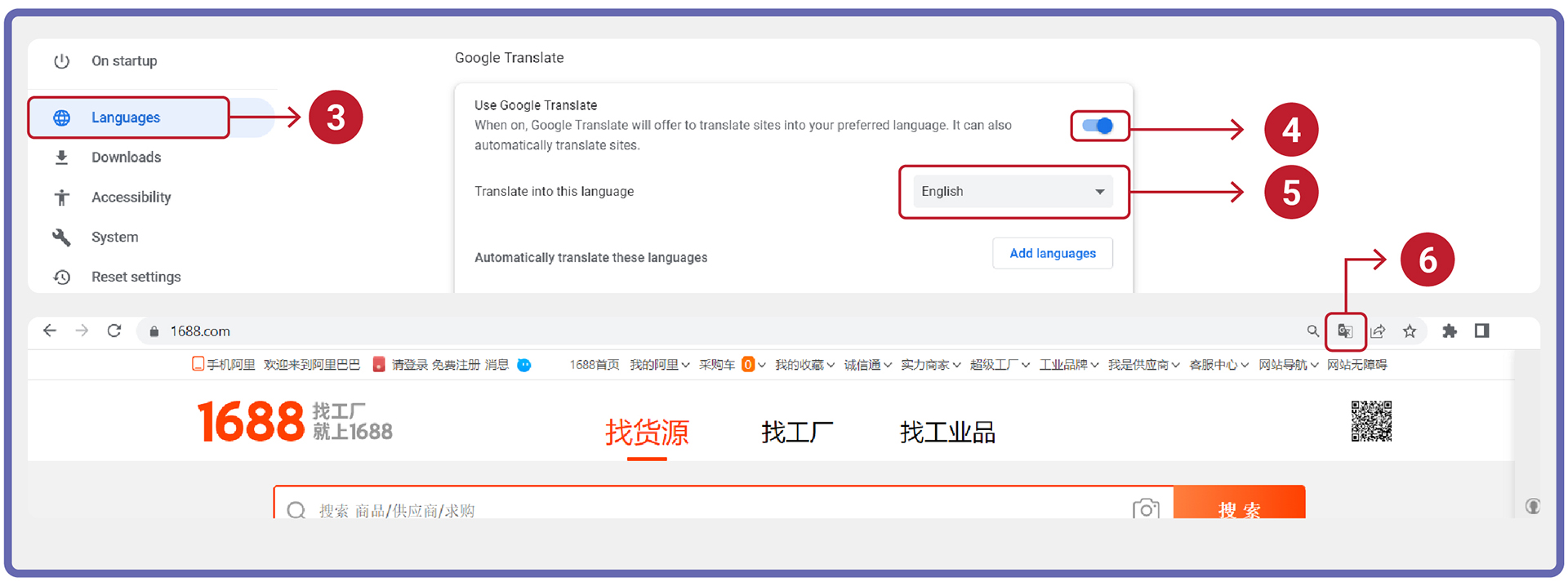
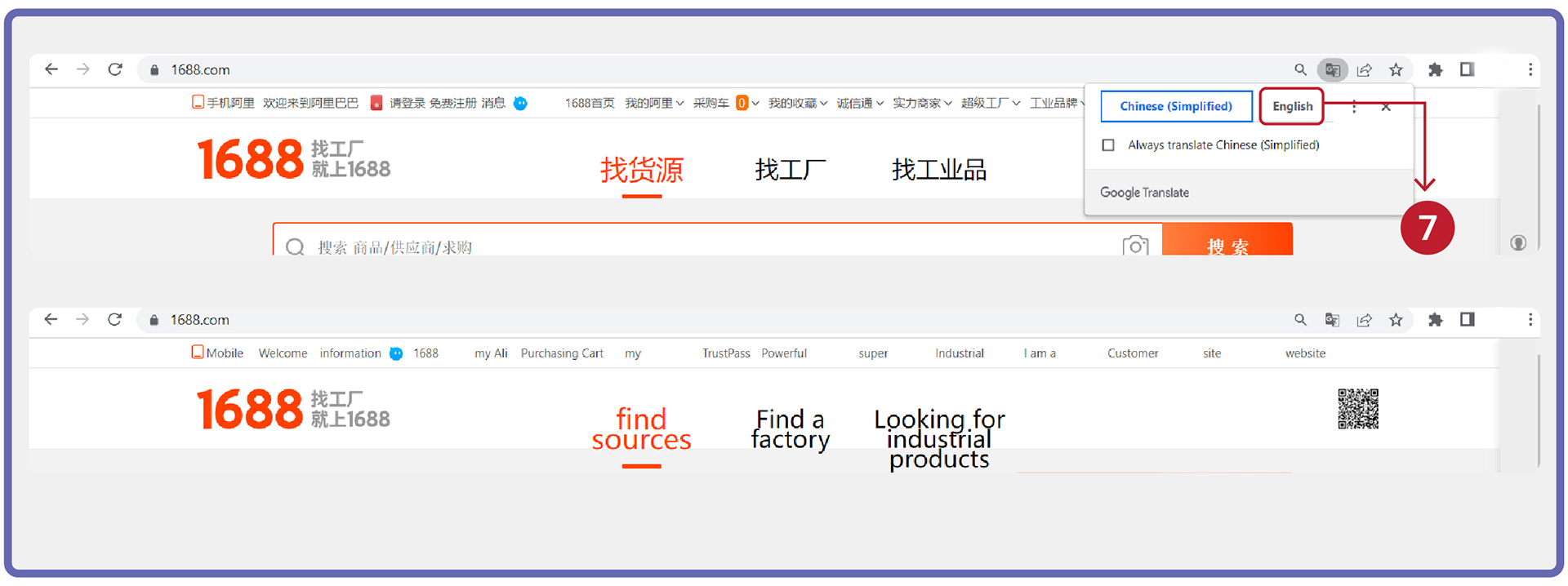
| Install One-Click Buy For Me! | How to Ship? |
|---|---|
