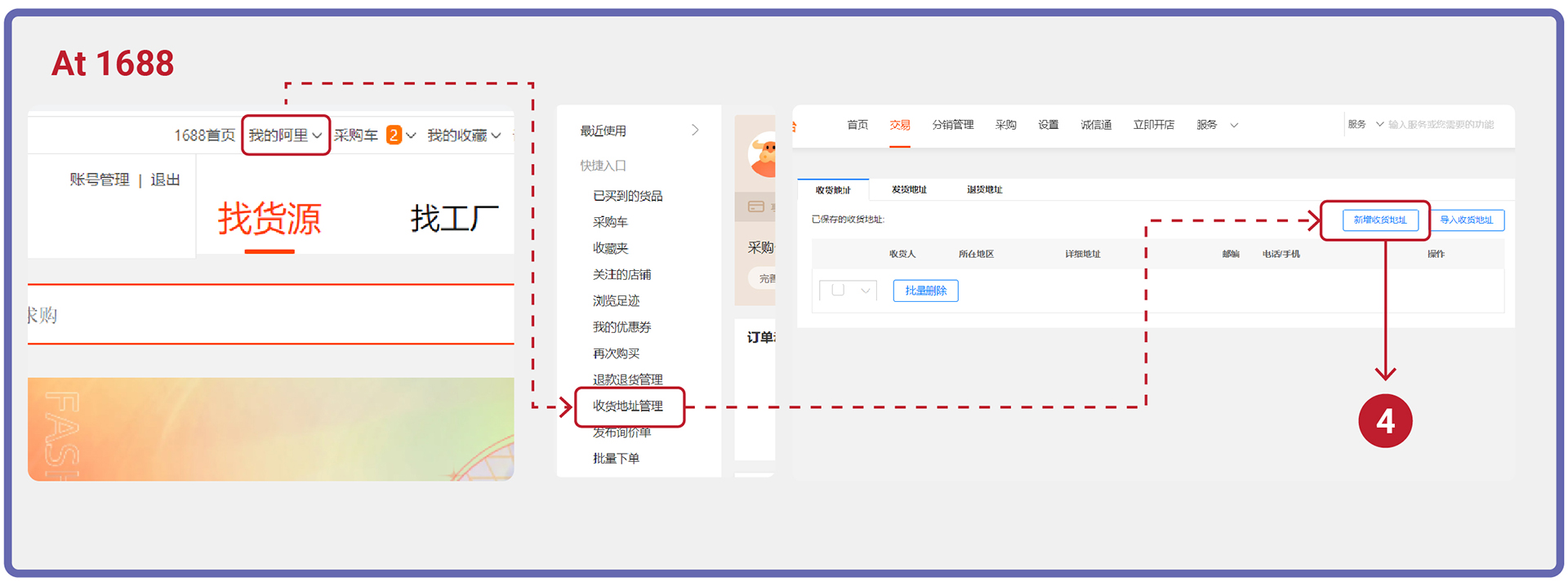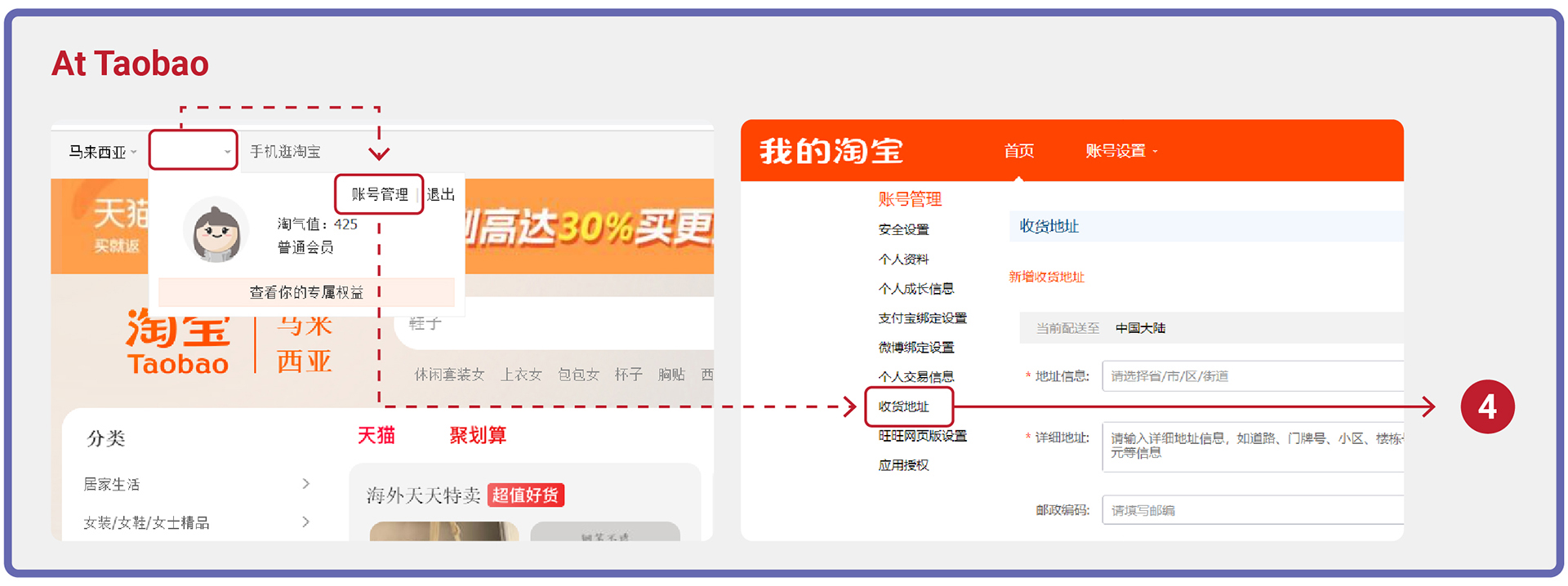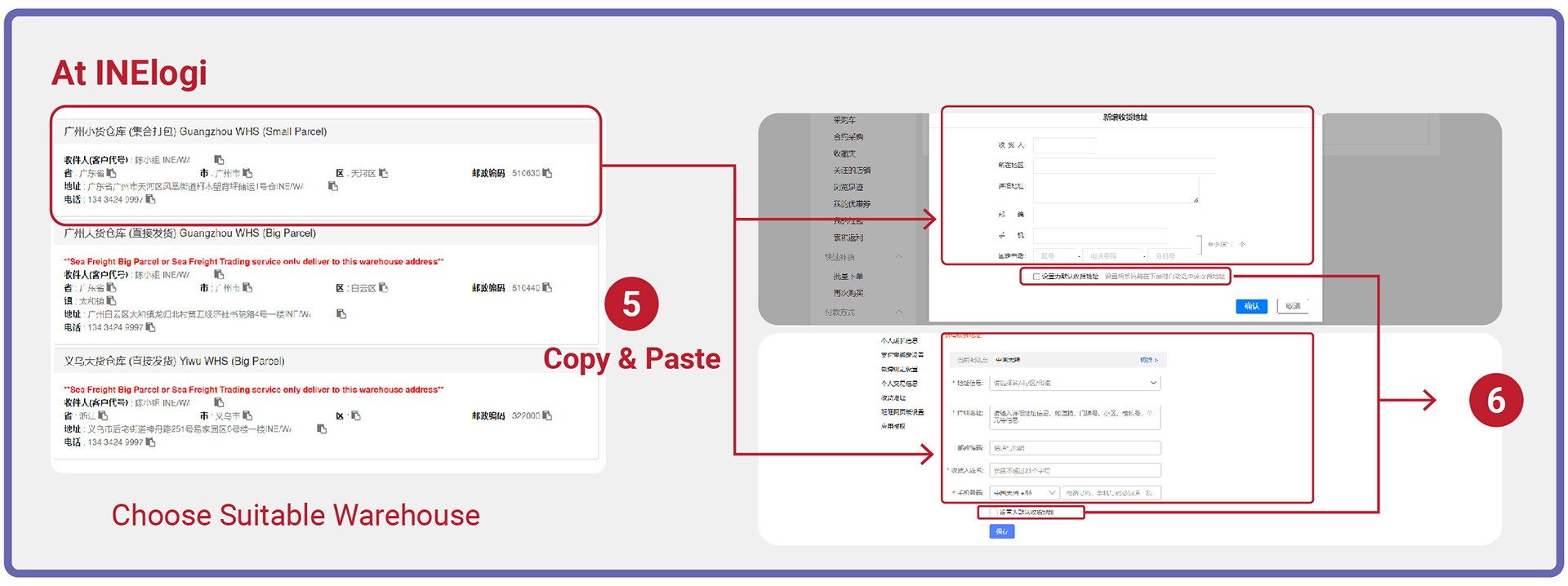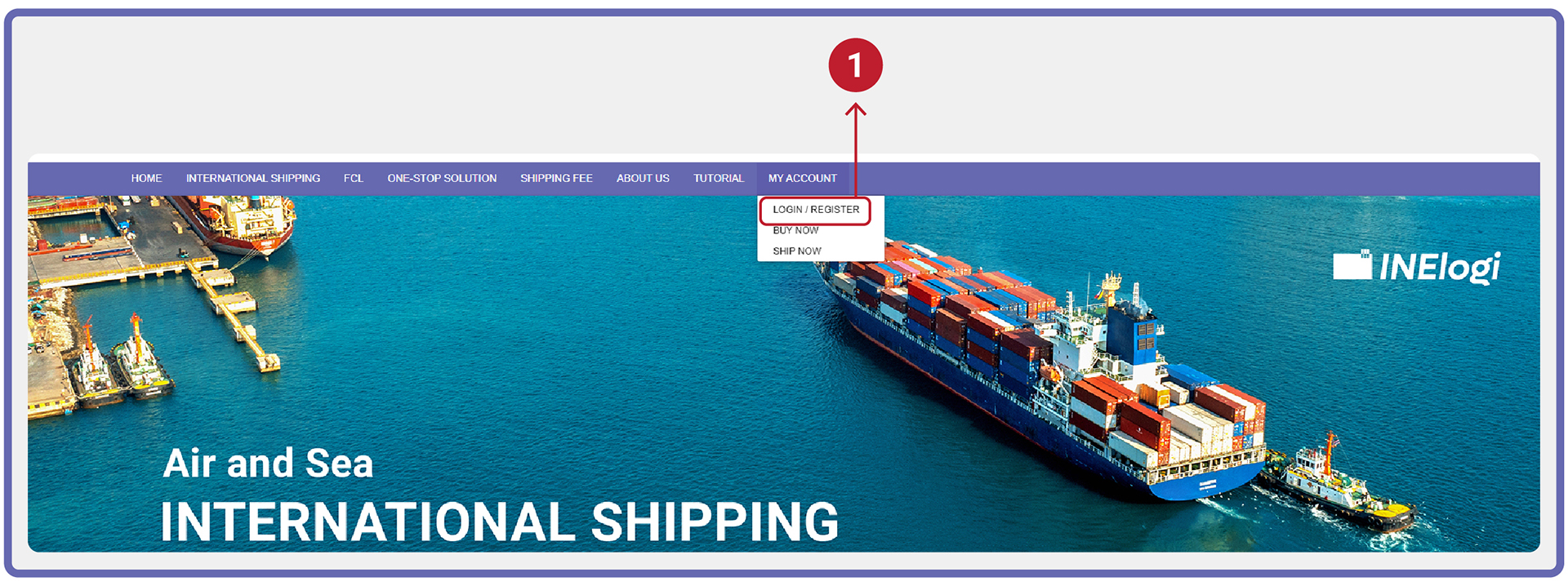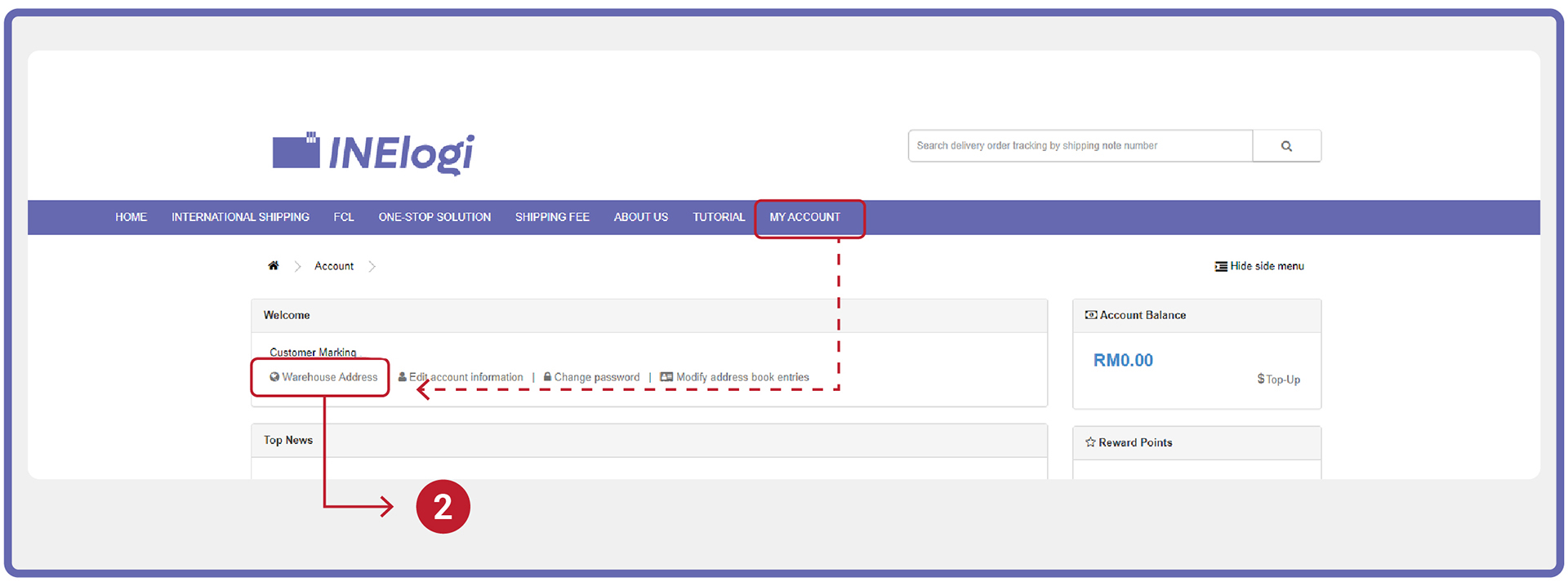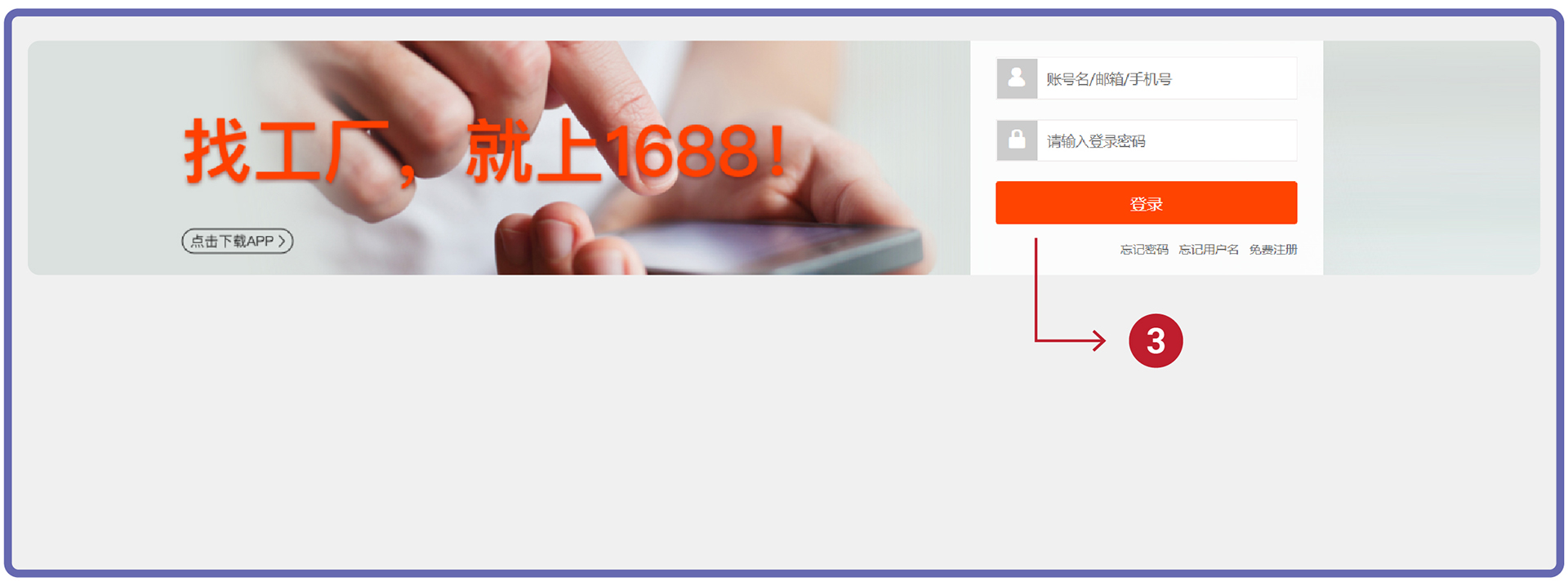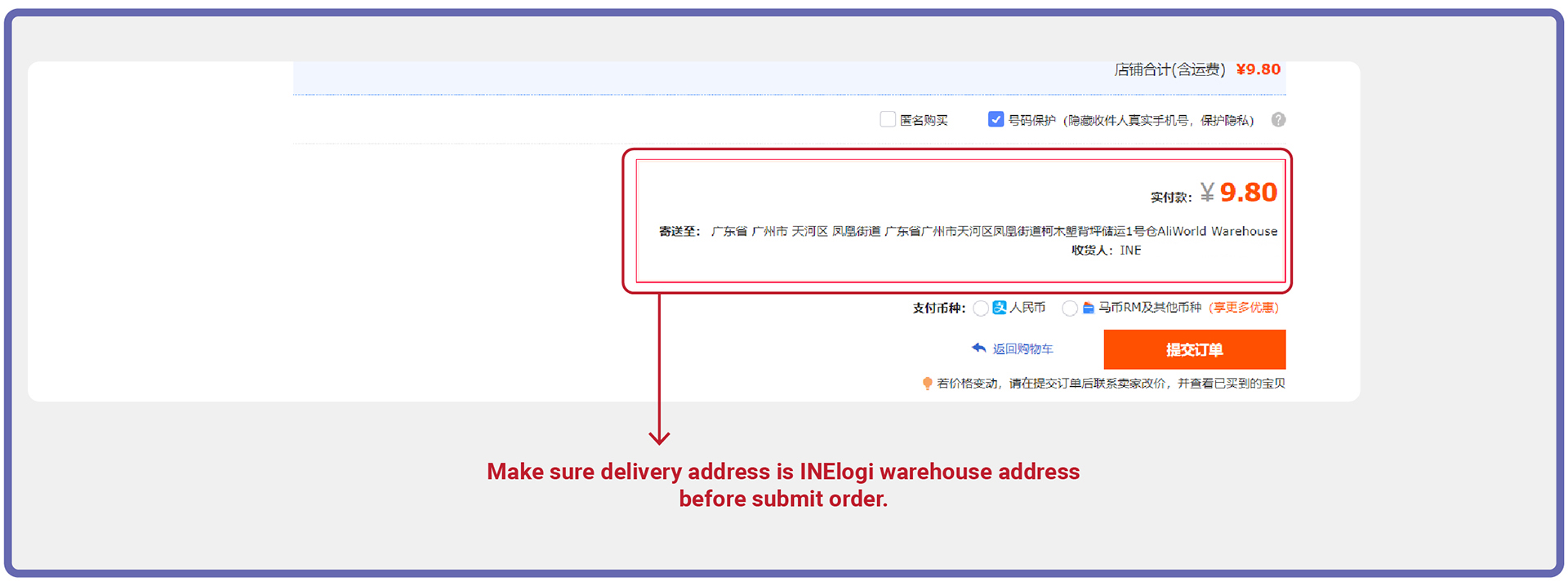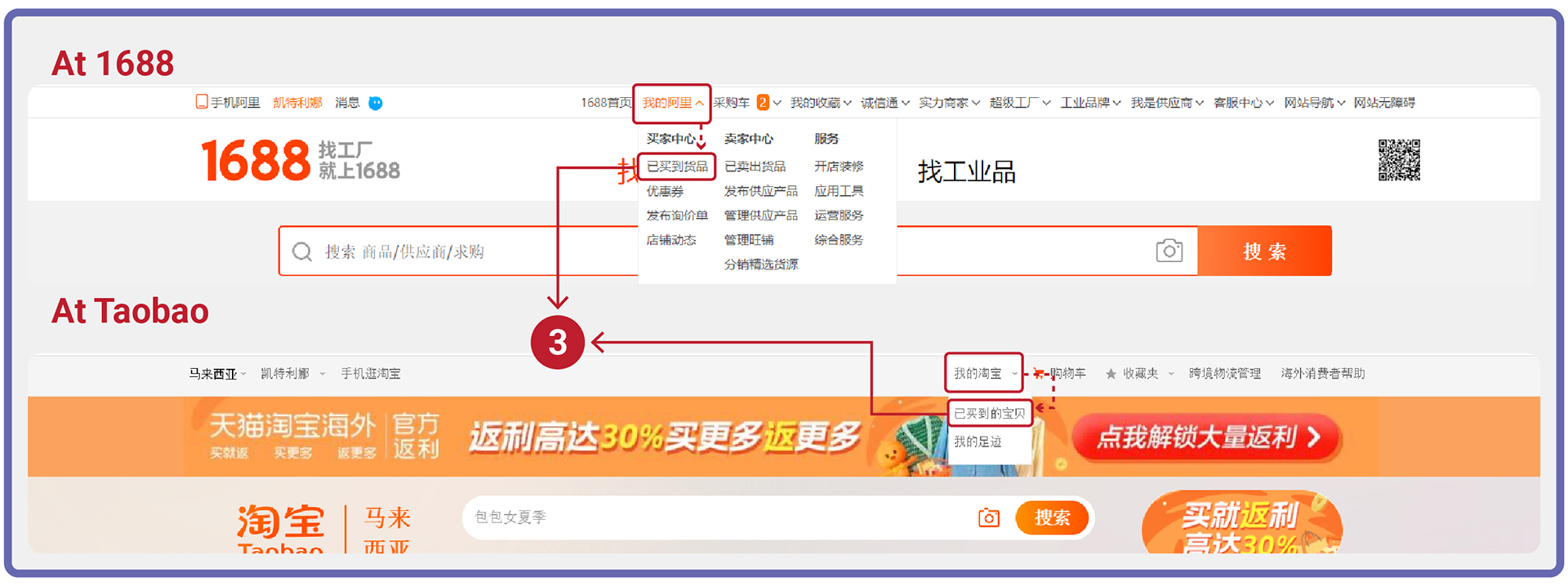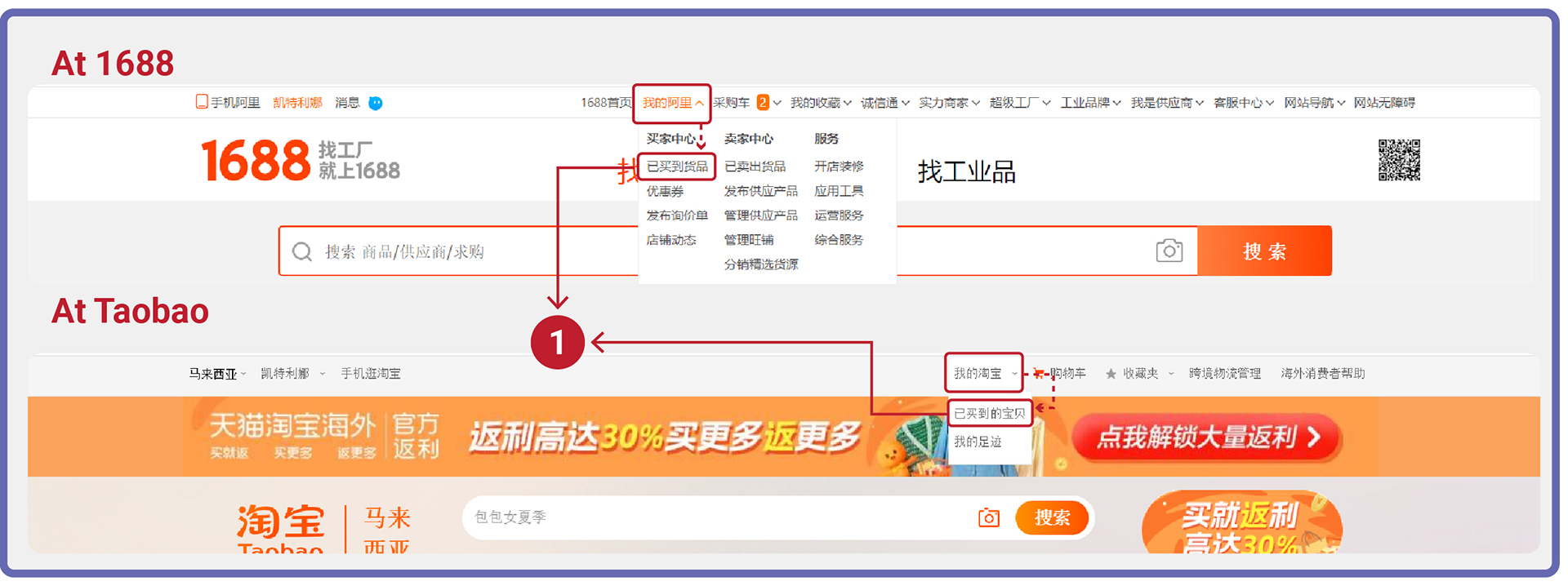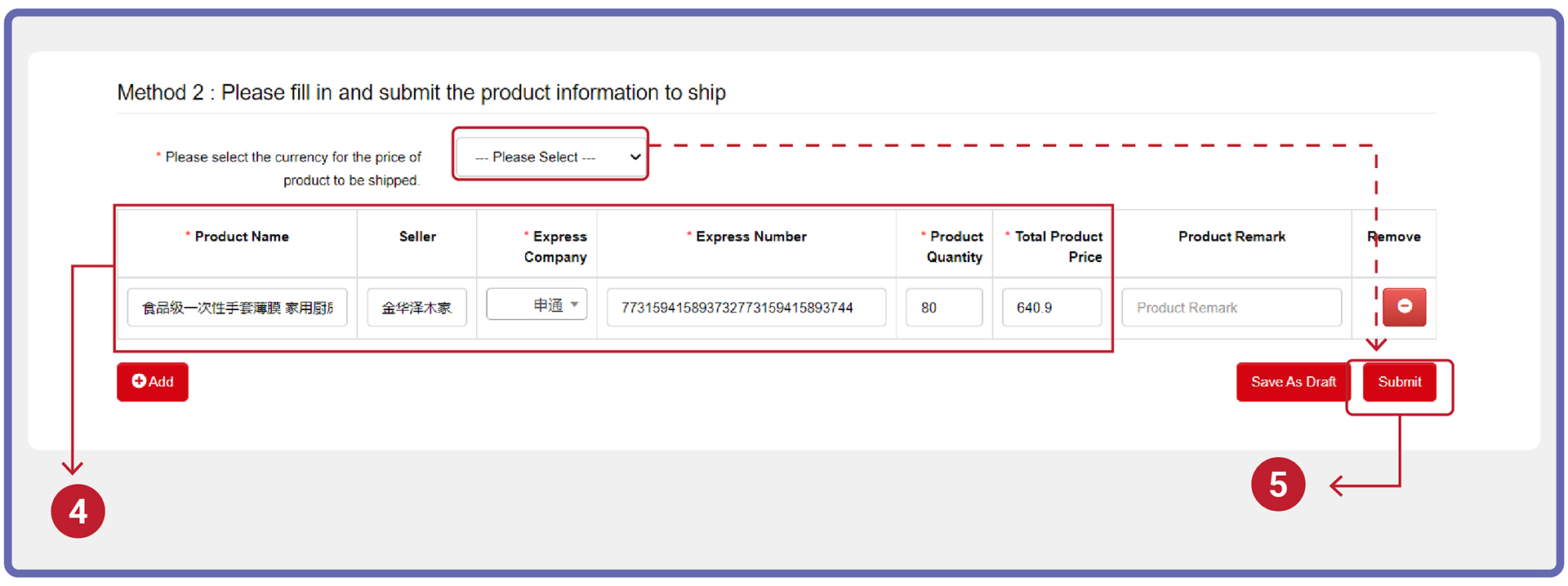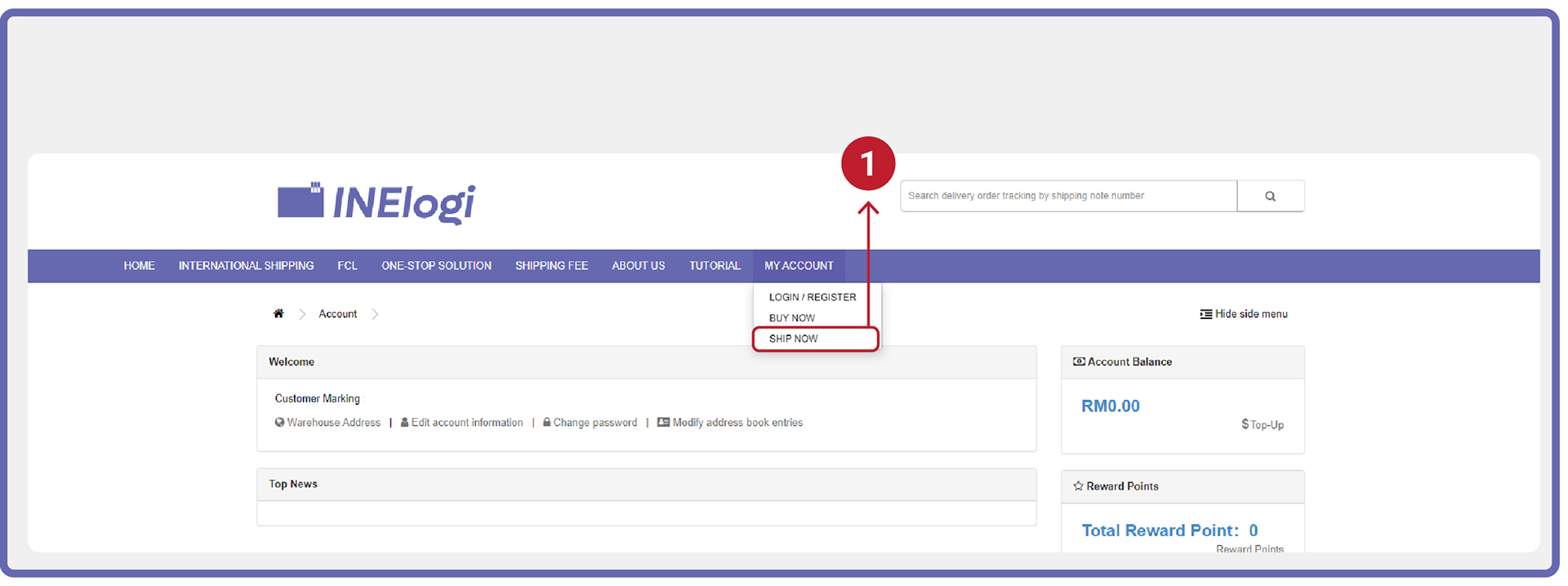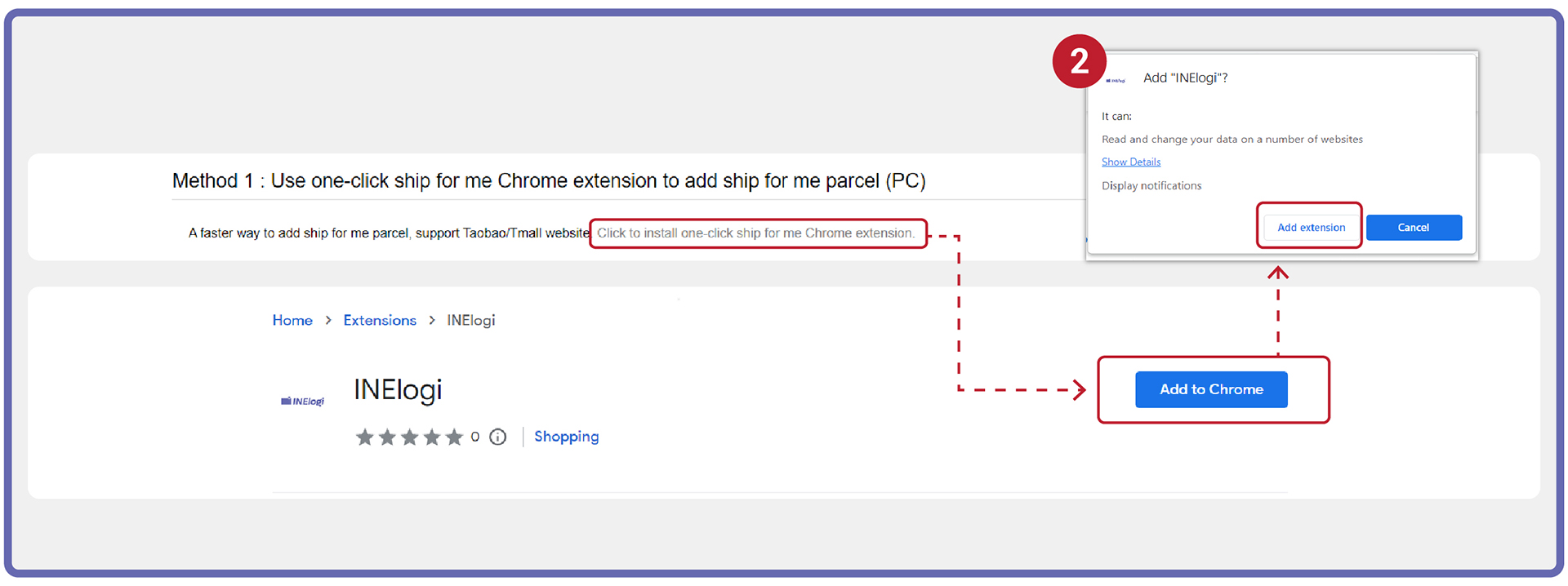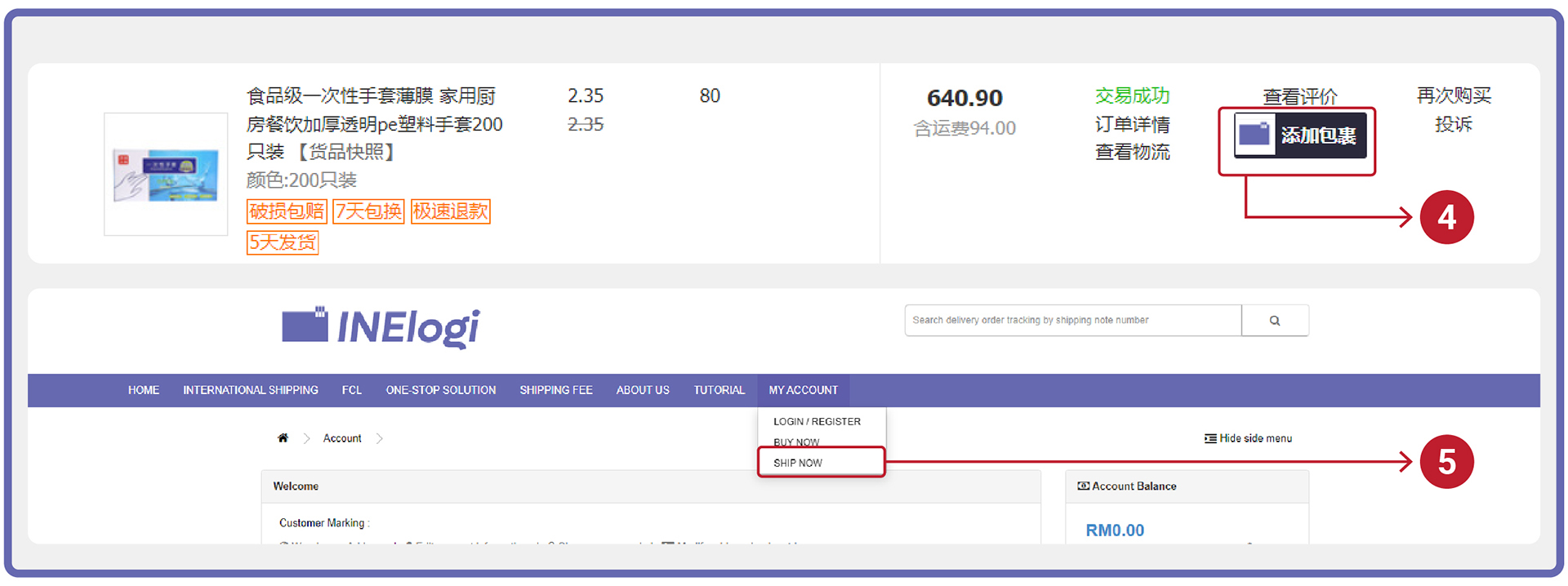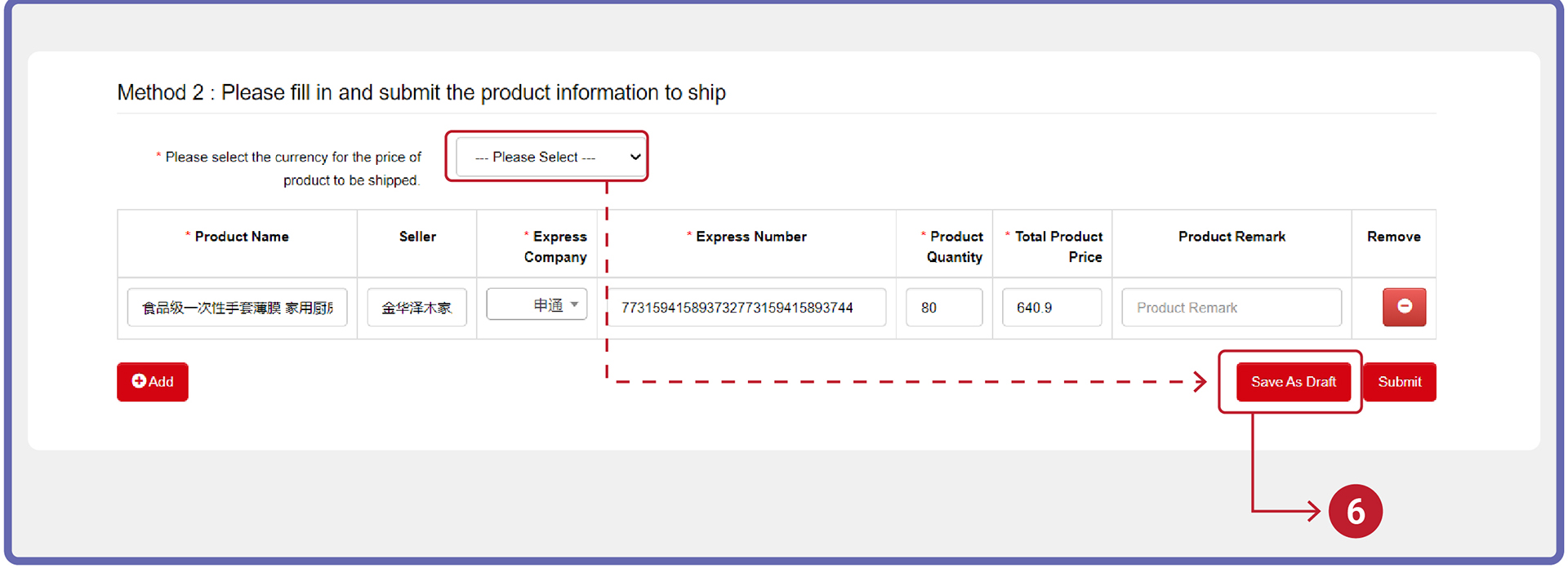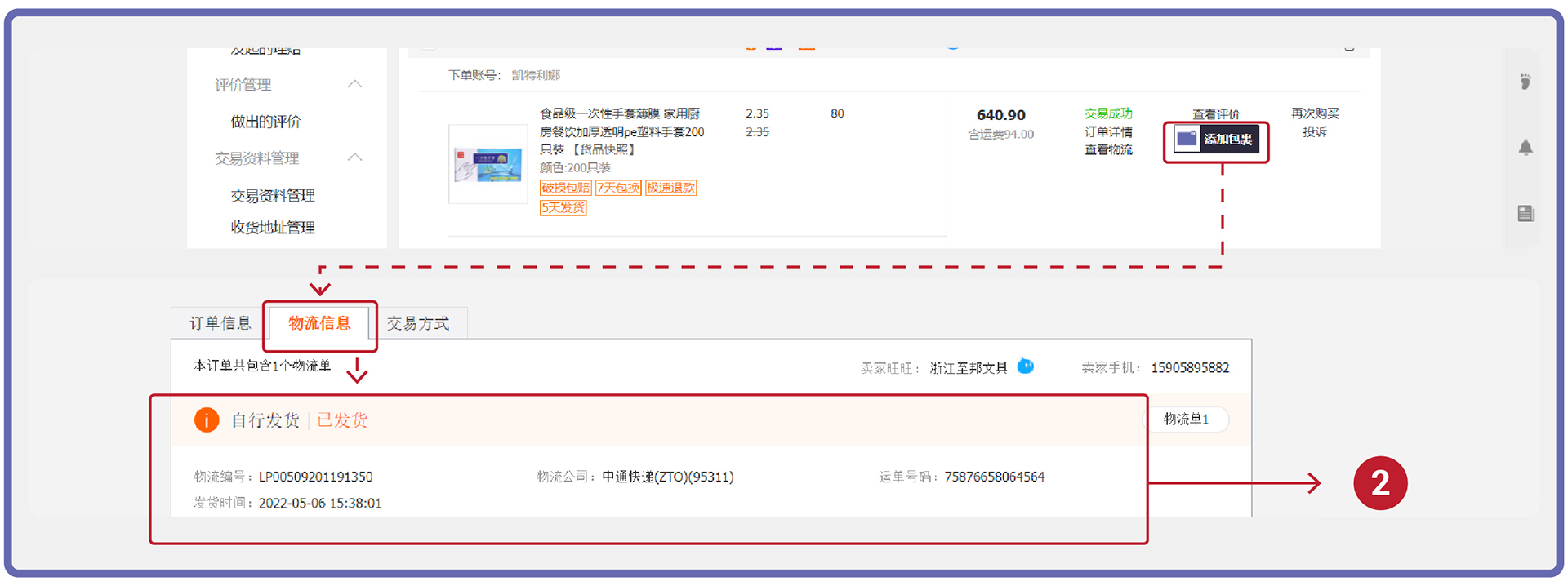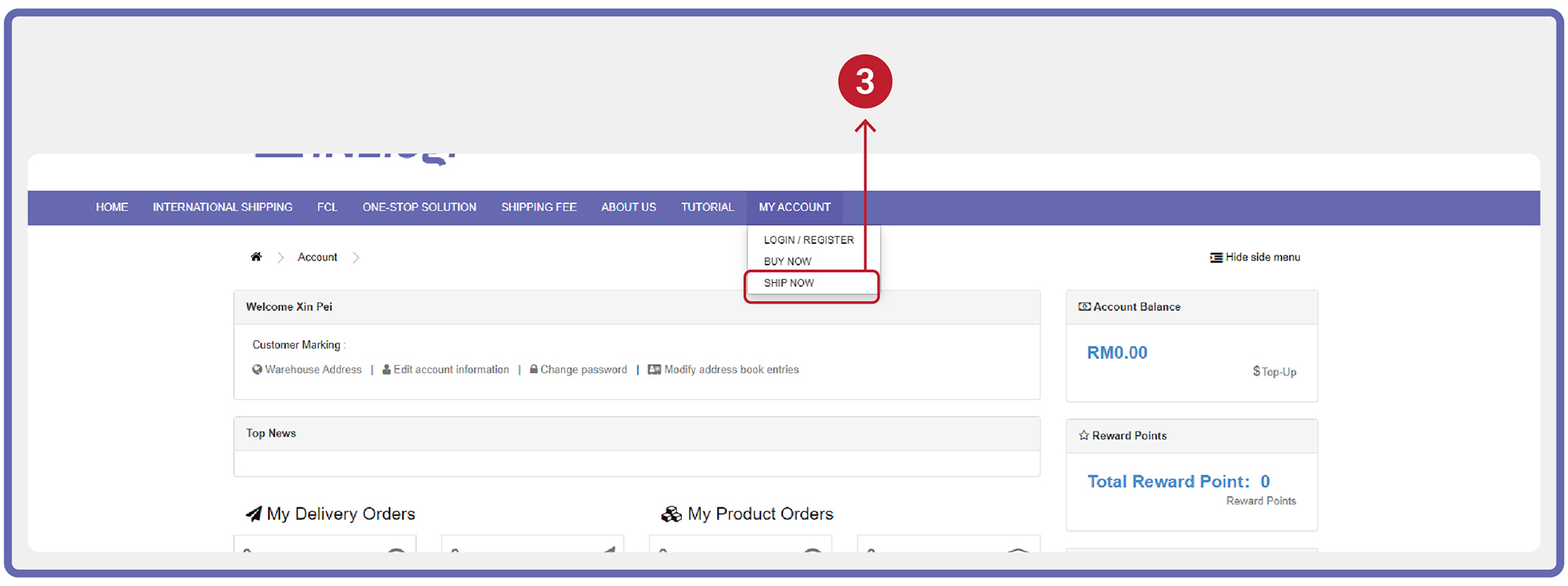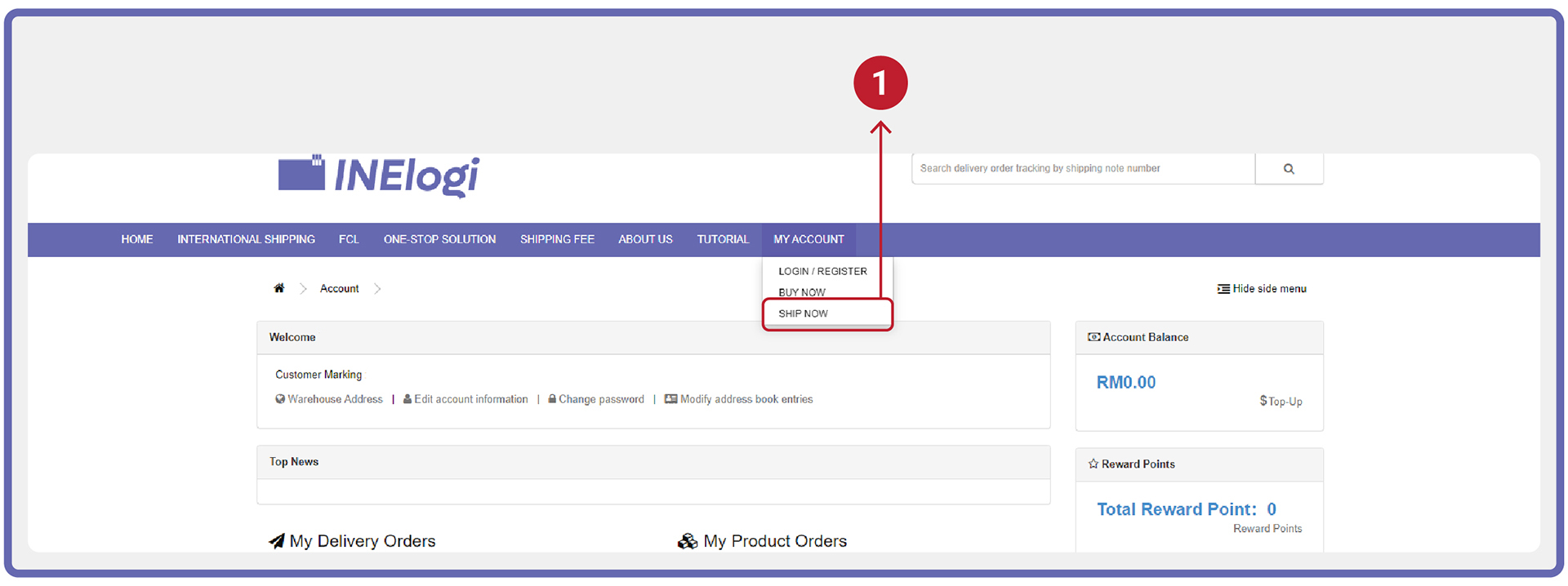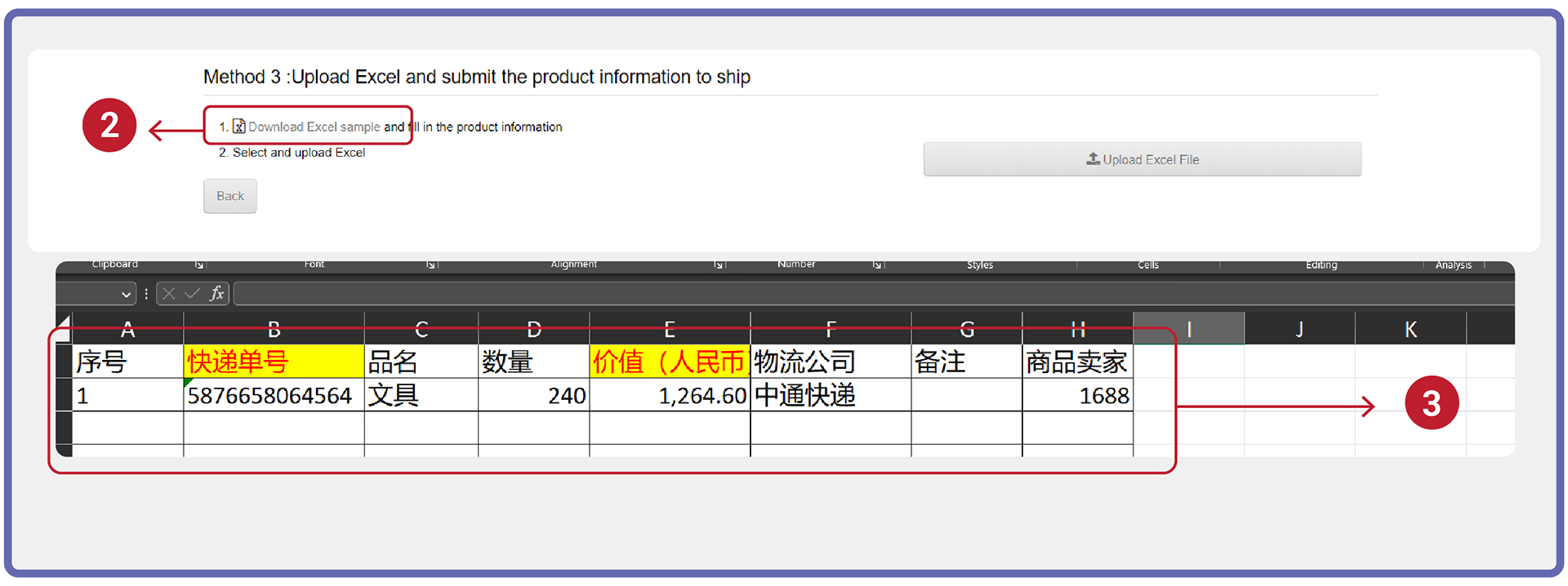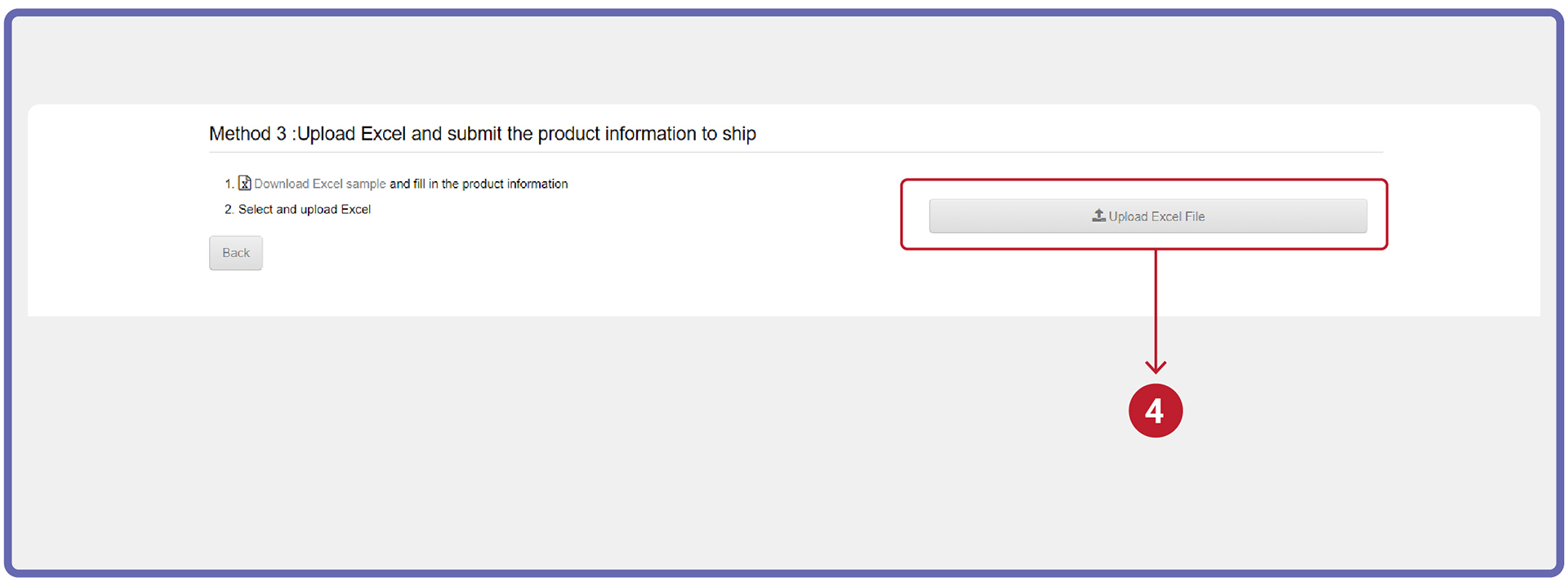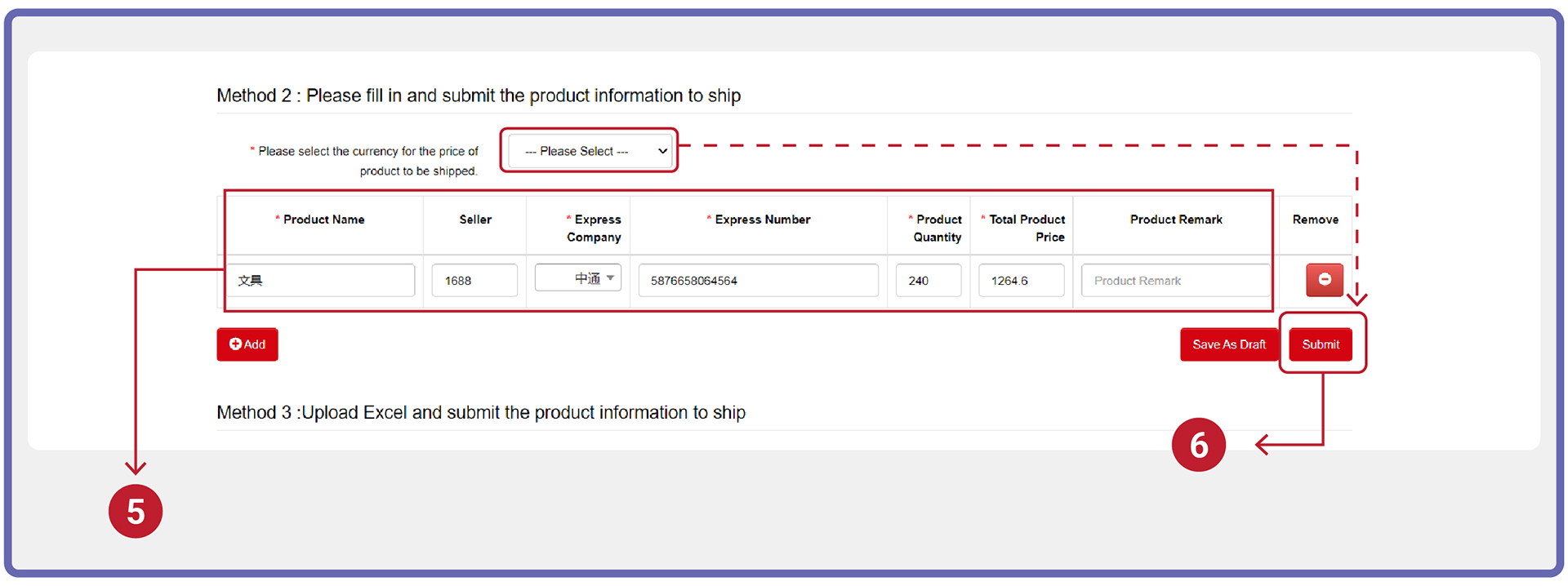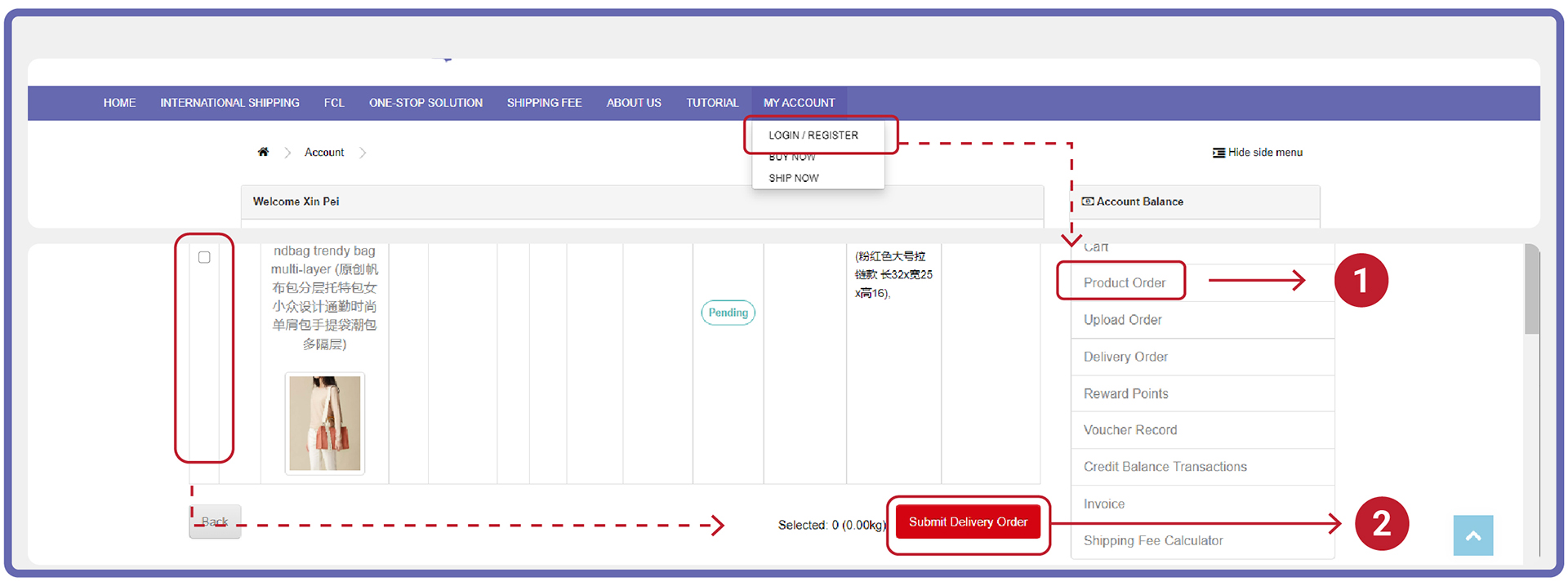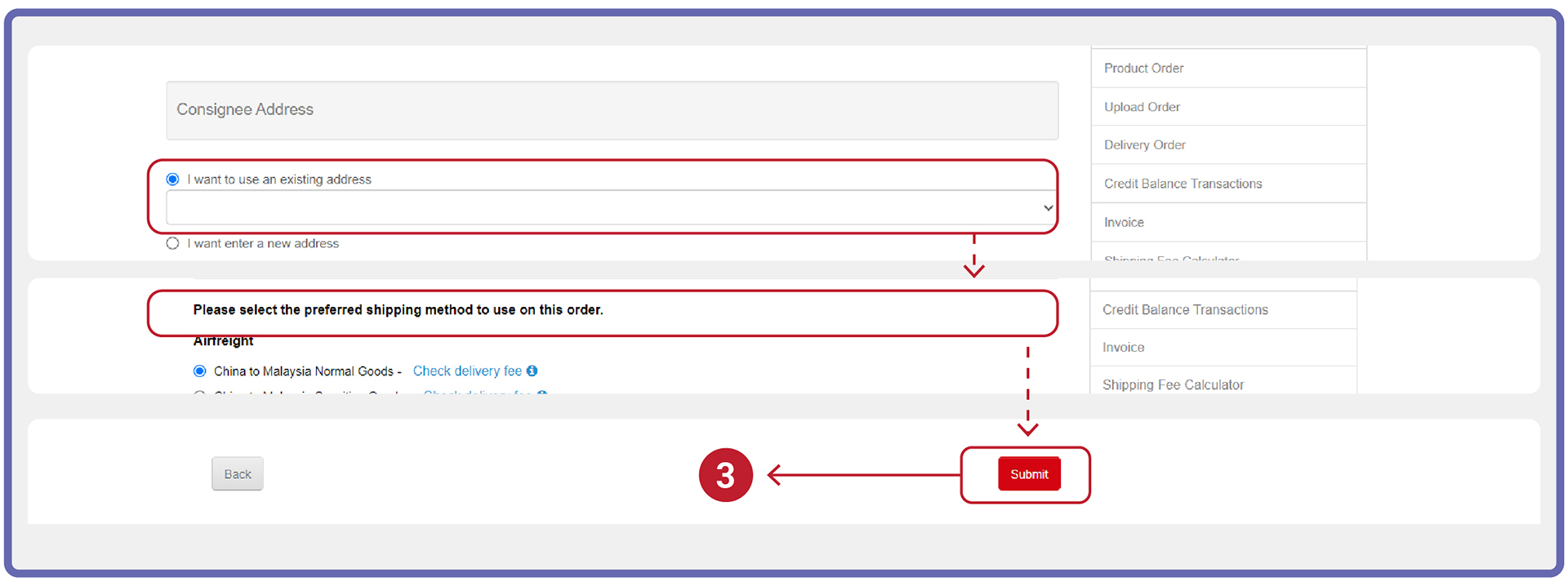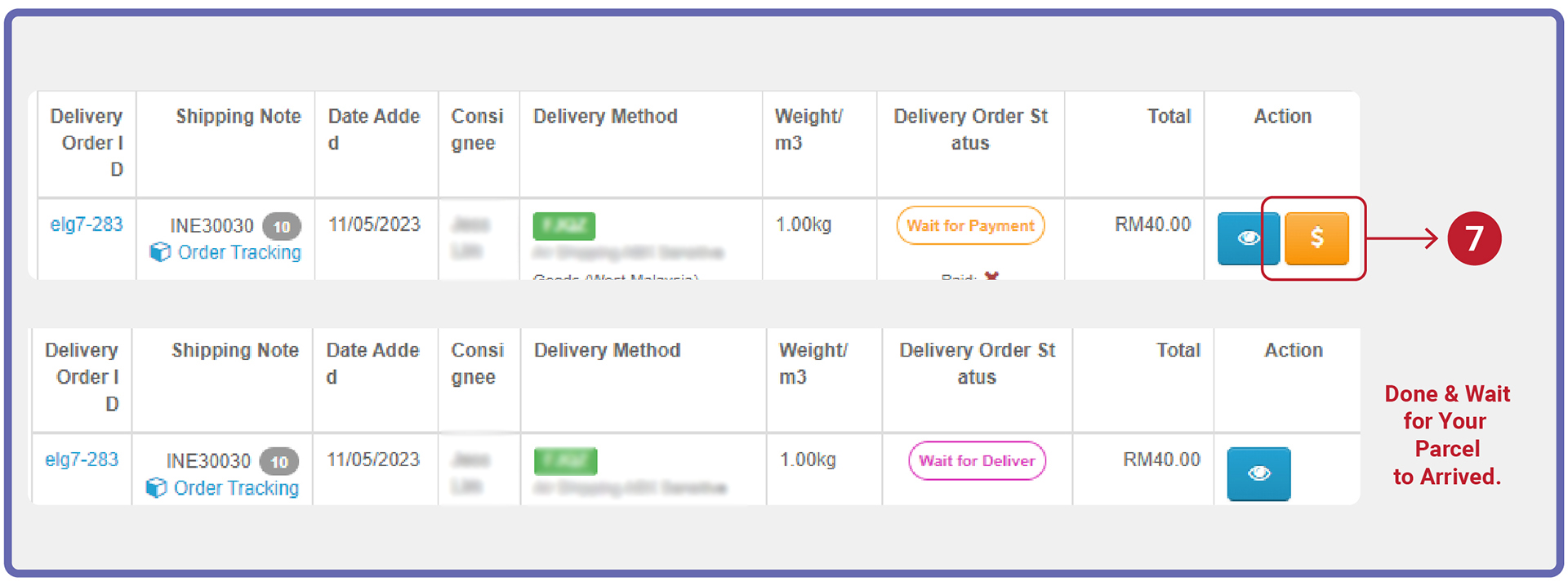Tutorial - Ship For Me
How to Use Ship For Me
Step 1: Warehouse Address Setup
- Go to INElogi website (https://www.inelogi.com), login to your account.
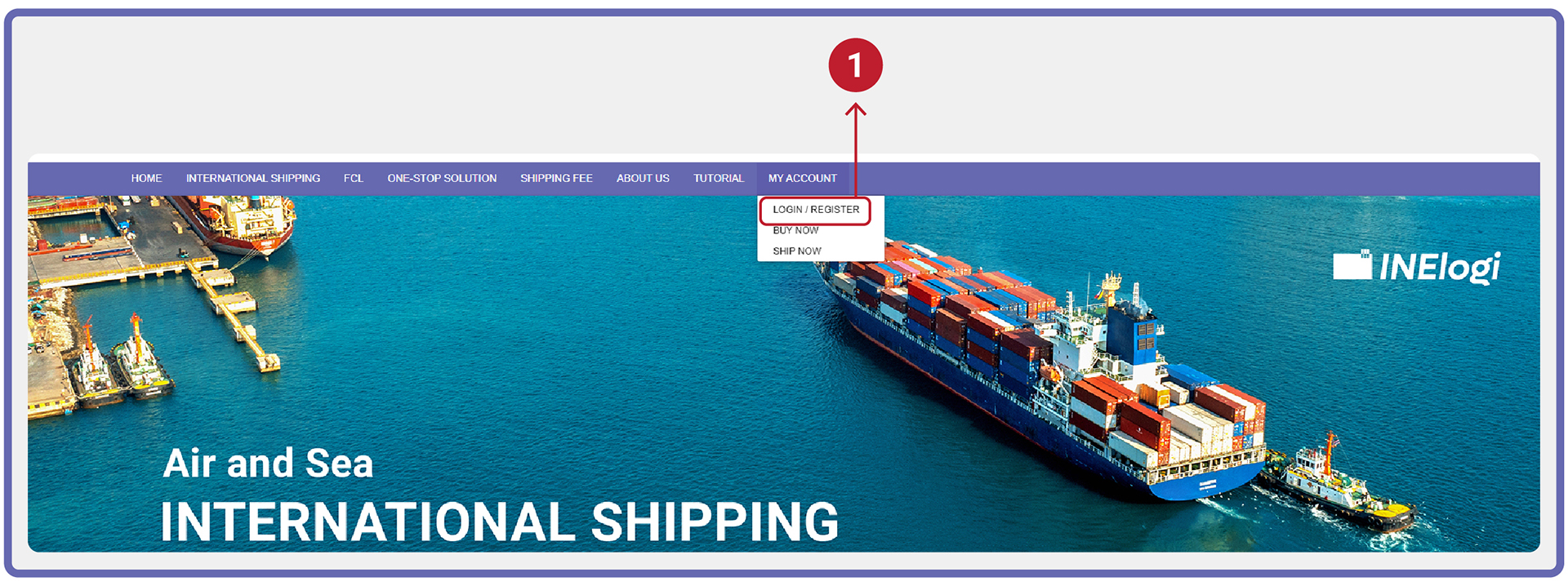
- Go to “My Account”, click “Warehouse Address”.
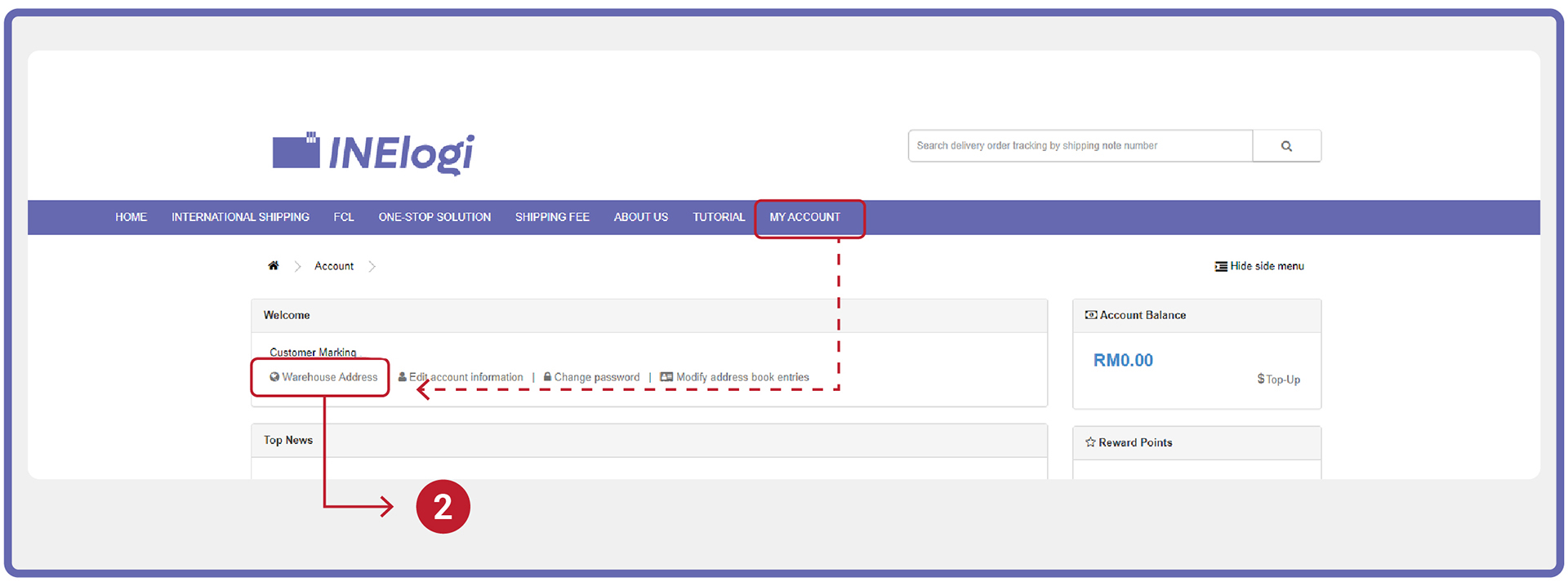
- Go to 1688/ Taobao website, login to your account.
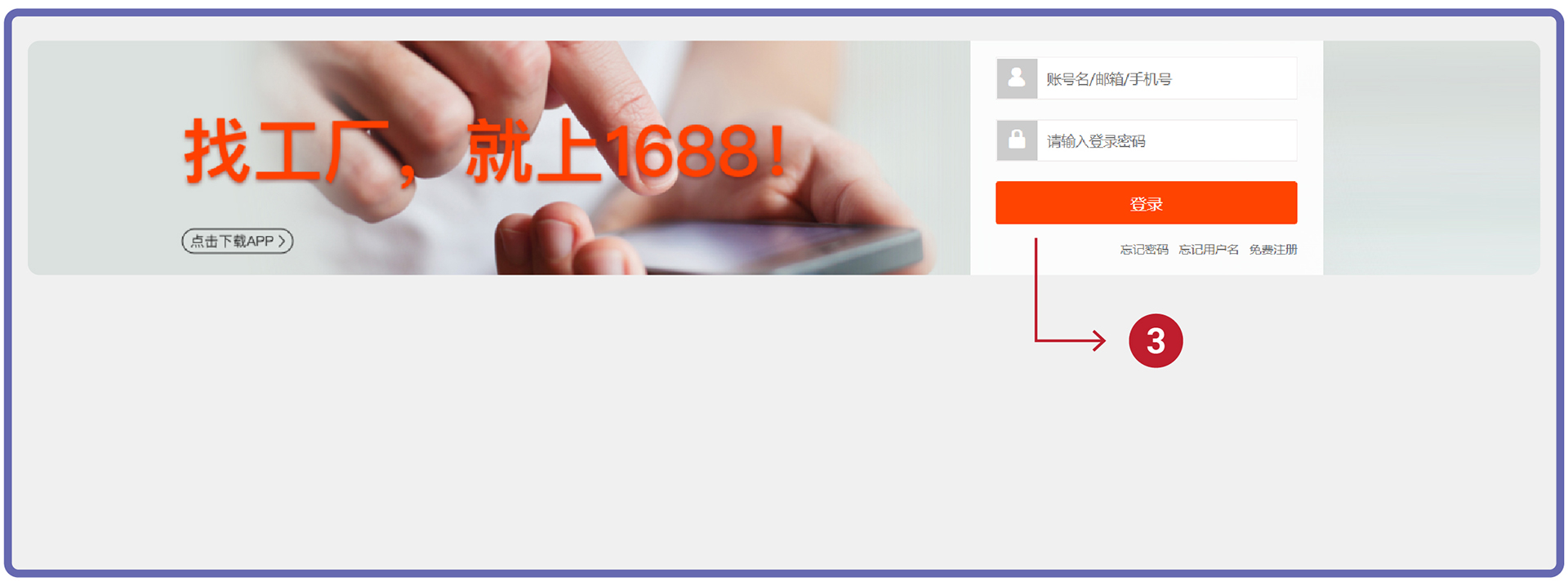
- Go to “Delivery Address Management”
a. 1688 [My Account > Delivery Address Management]
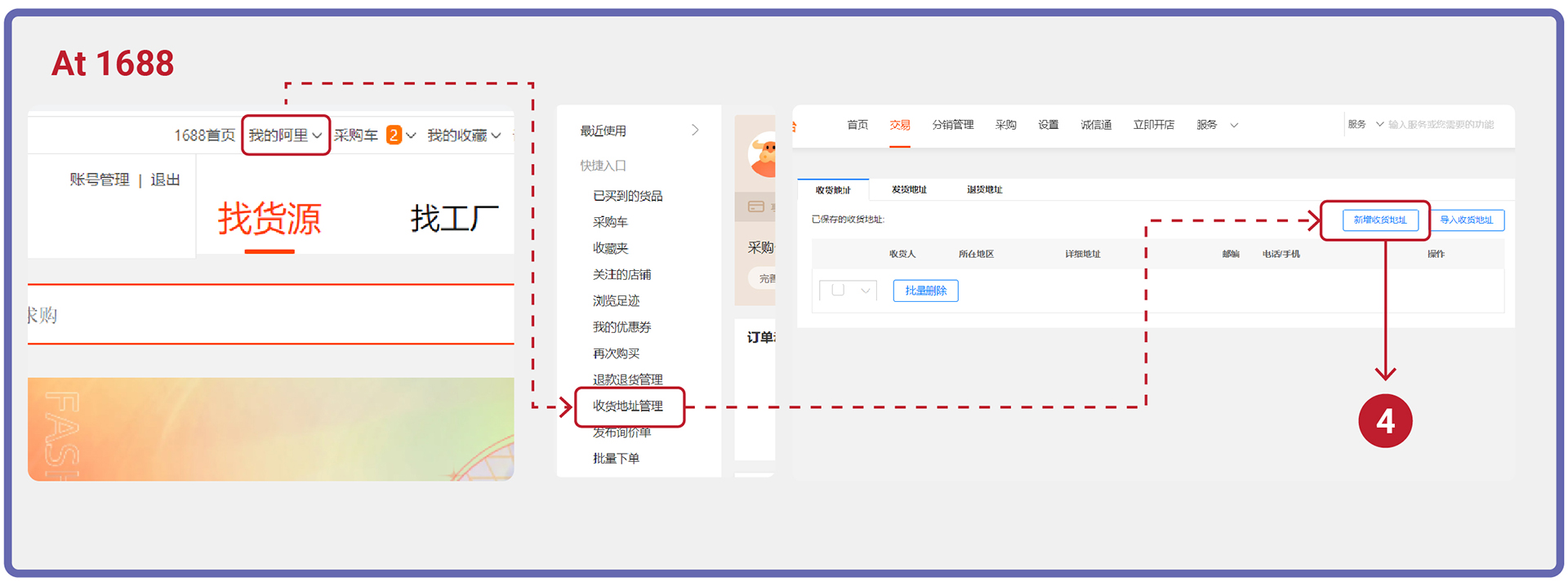
b. Taobao [Account Setting > Delivery Address]
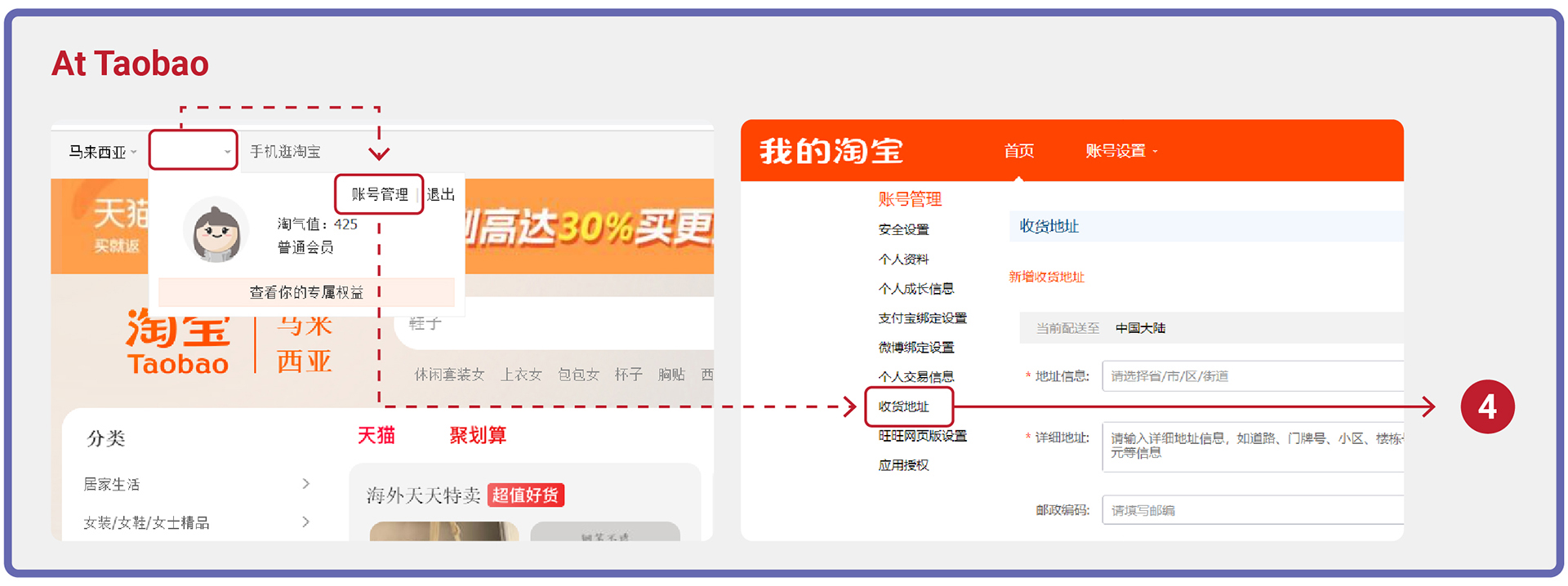
- COPY the warehouse address & detail from INElogi website, then PASTE at 1688/ Taobao.
- Set INElogi warehouse address as default address.
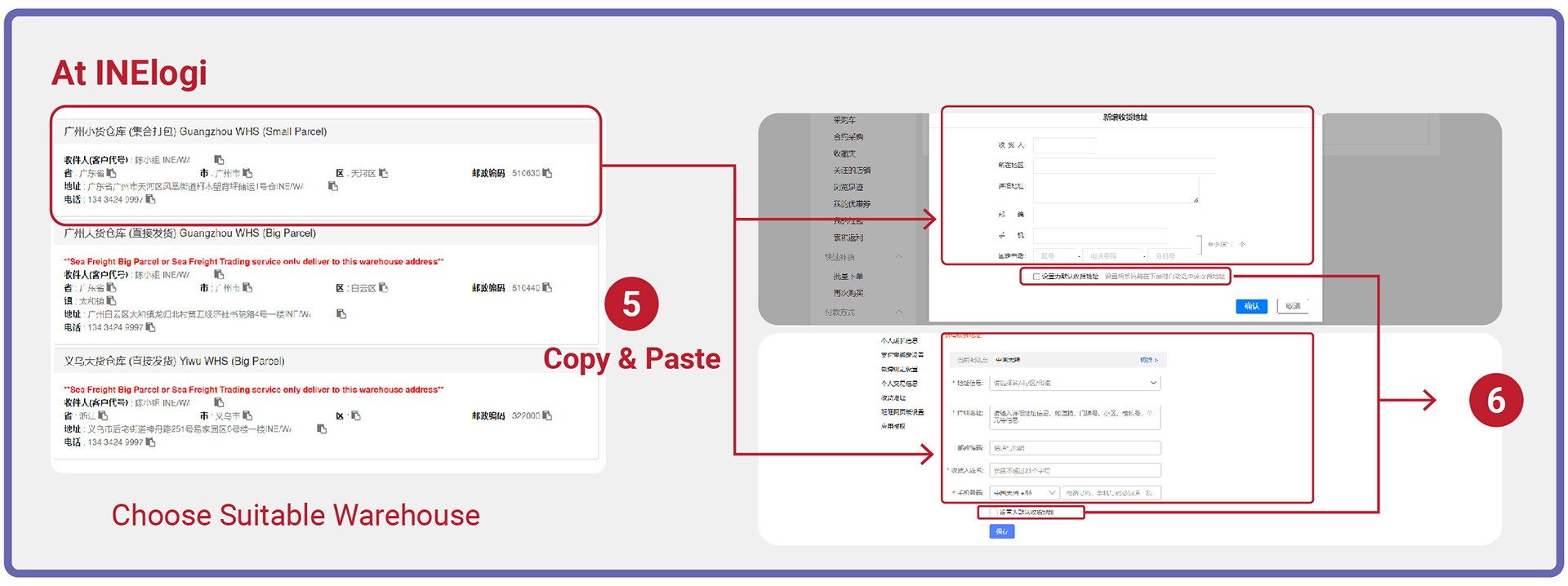
Step 2: Buy at 1688/ Taobao
- Search and buy the products at 1688/ Taobao and make payment.
- Please make sure the warehouse delivery address is INElogi warehouse during checkout.
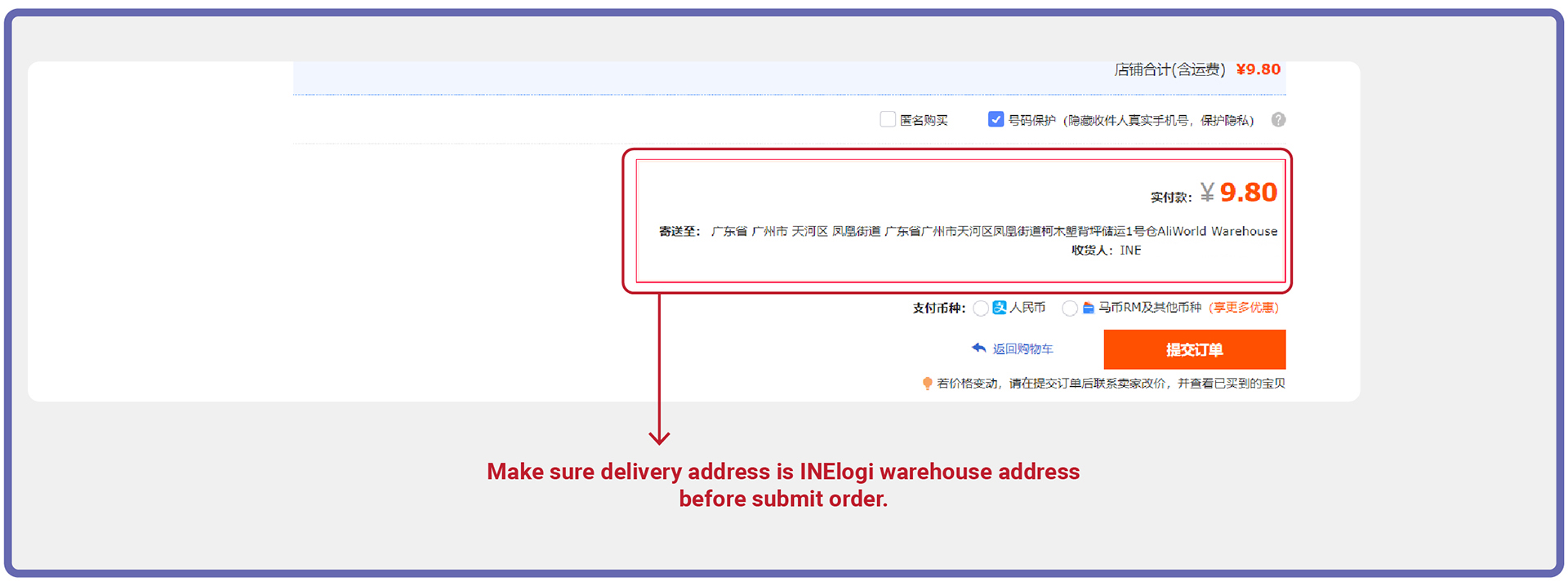
Step 3: Fill in Products Information
Method 1: One-Click Ship for Me (Recommended for Much Products Order at 1688)
- Click “SHIP NOW” on the drop down of MY ACCOUNT tab at navigation bar.
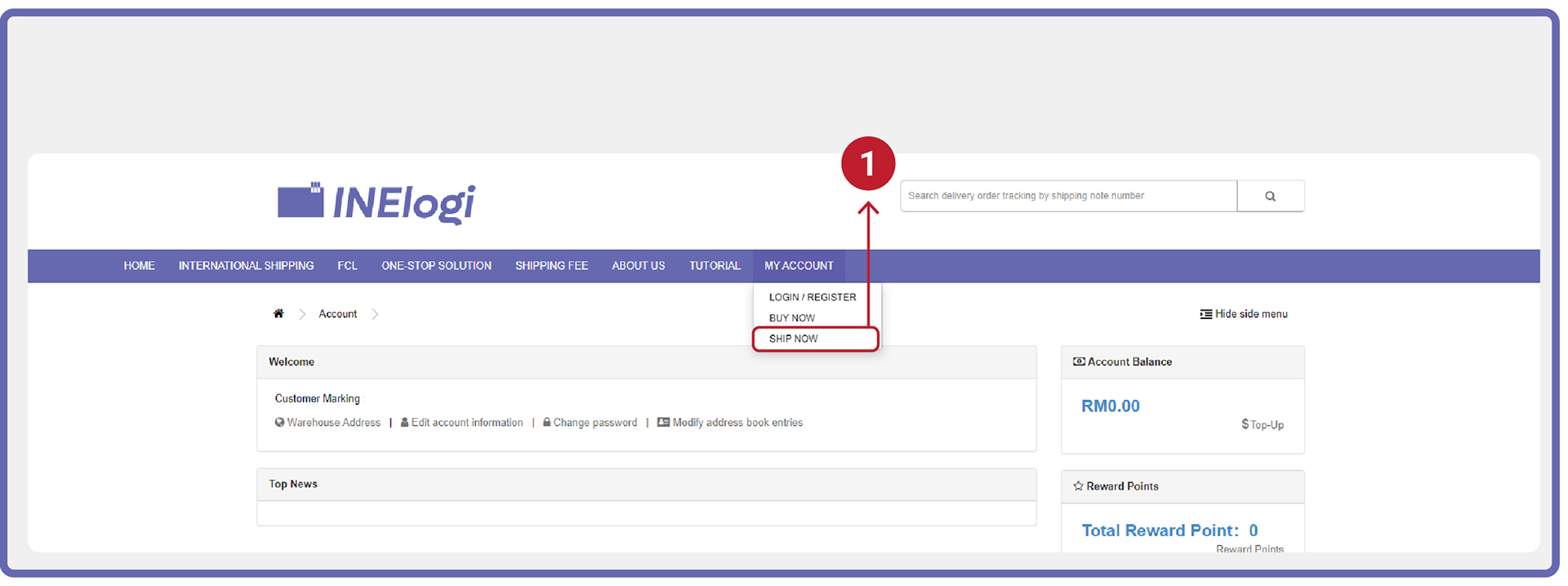
- Install Google Extension. Click to install.
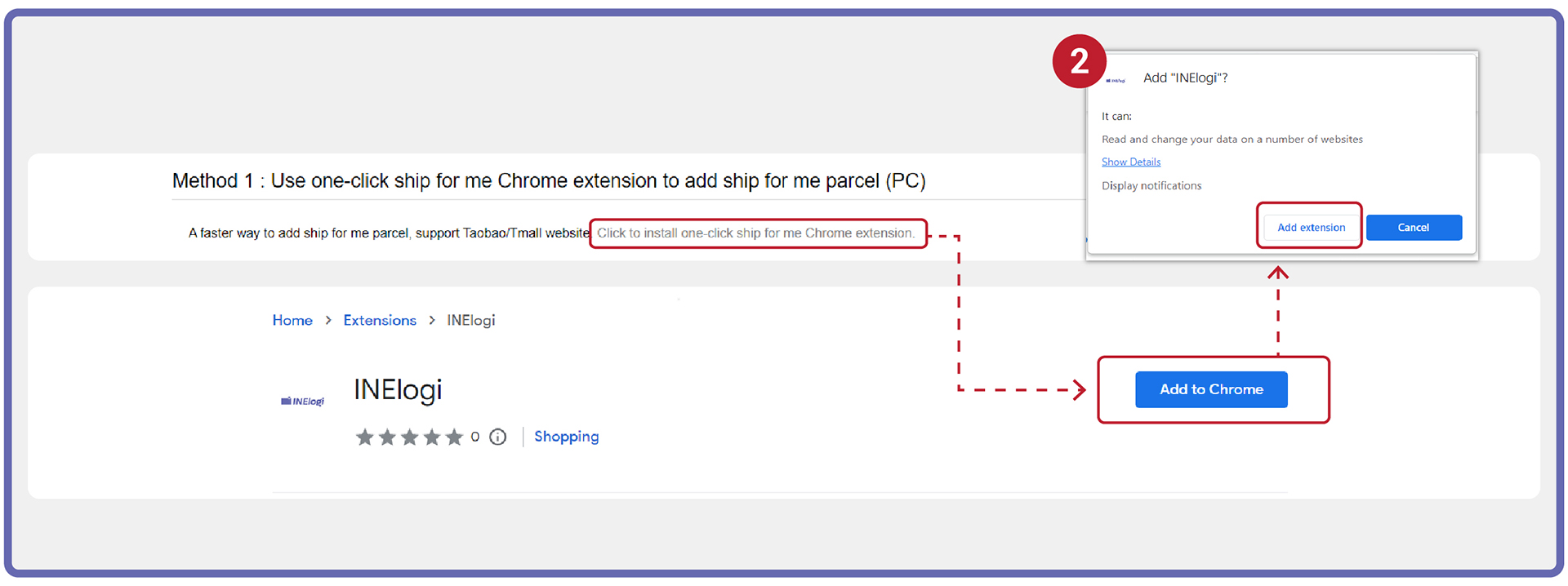
- Go to 1688/Taobao website “Bought Item” page:
a. 1688 [My Account >Bought Item]
b. Taobao [My Account >Bought Item]
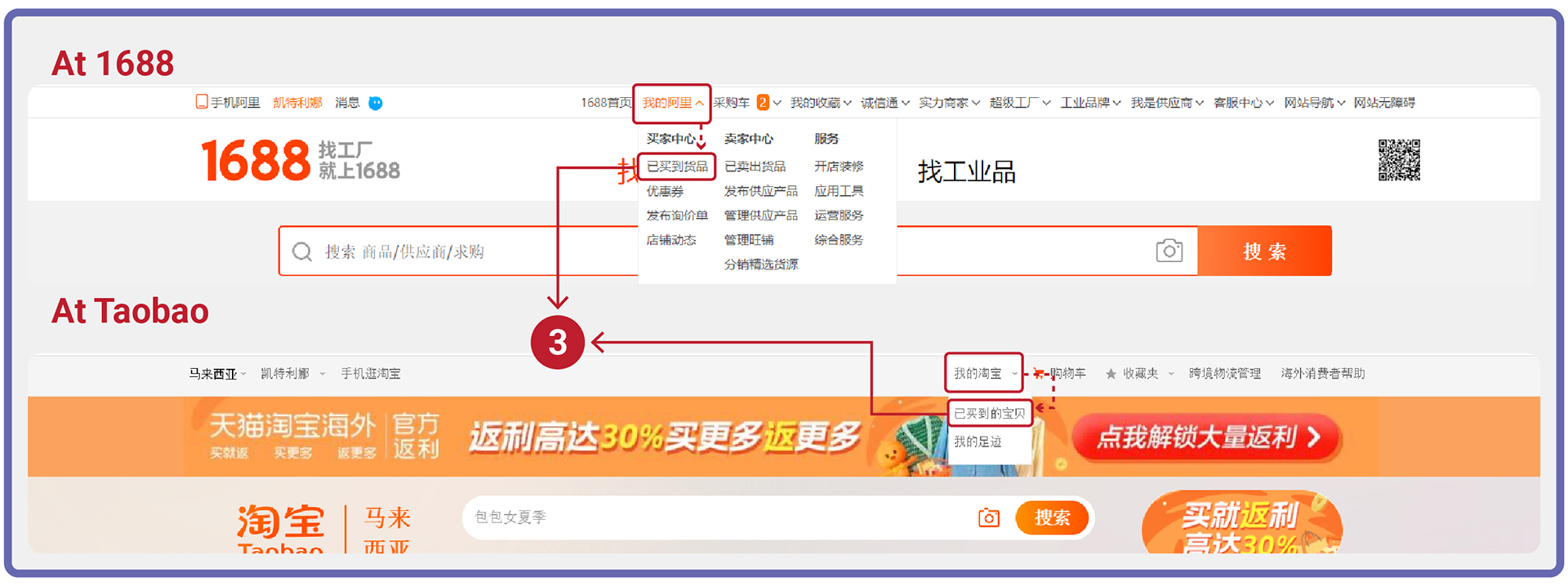
- At the product that you want to ship, click “Add Parcel” (Product will sync to INElogi “Ship for Me” page).
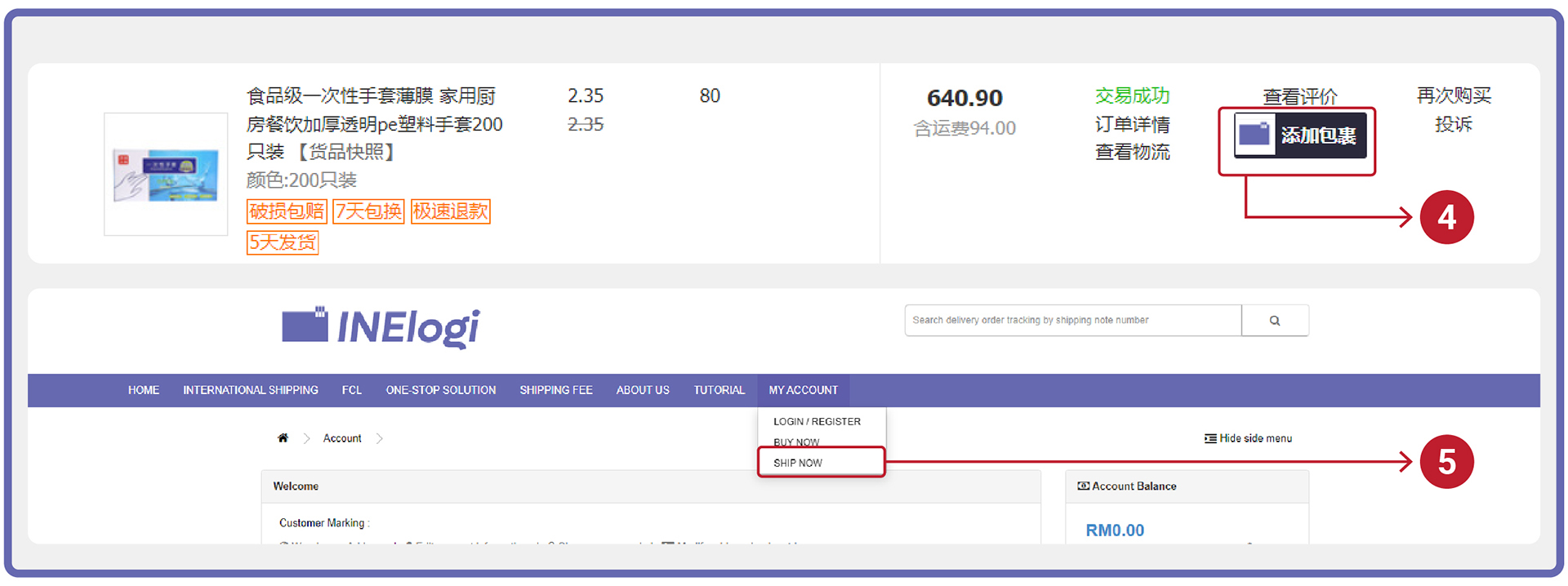
- Go to INElogi website. Click “SHIP NOW” (products & logistics information that you sync from 1688/ Taobao will be shown at this page).
- Select the “currency for the price of product (RMB)”, then click “Submit” (The page will turn to the “Product Order” page).
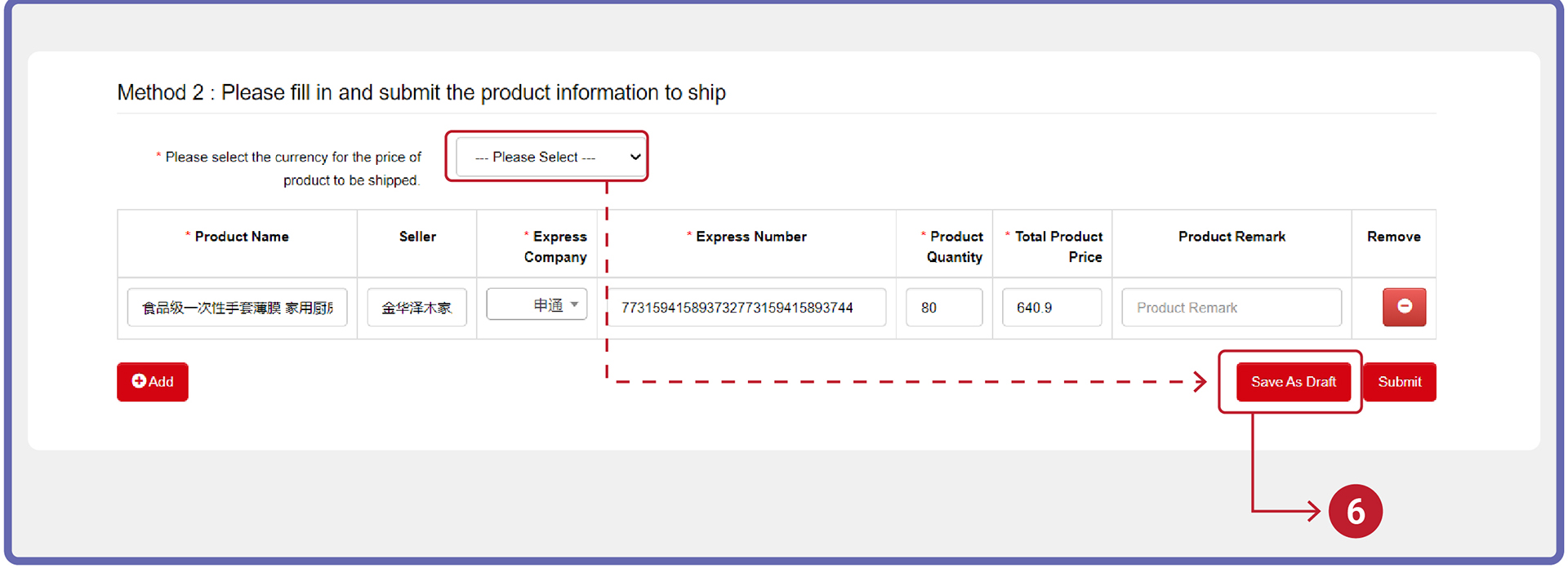
Method 2: Fill in Product Details (Recommended for Less Products Order)
- Go to 1688/ Taobao website “Bought Item” page:
a. 1688 [My Account >Bought Item]
b. Taobao [My Account >Bought Item]
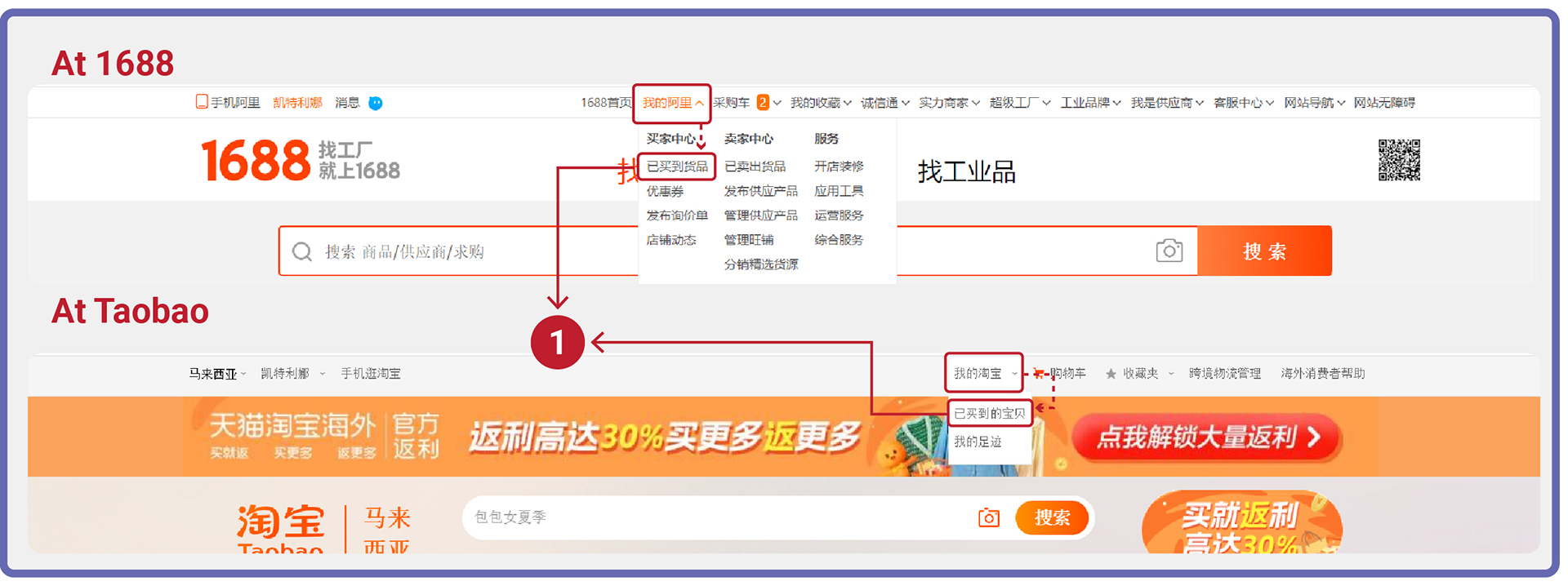
- Copy the tracking number & product details.
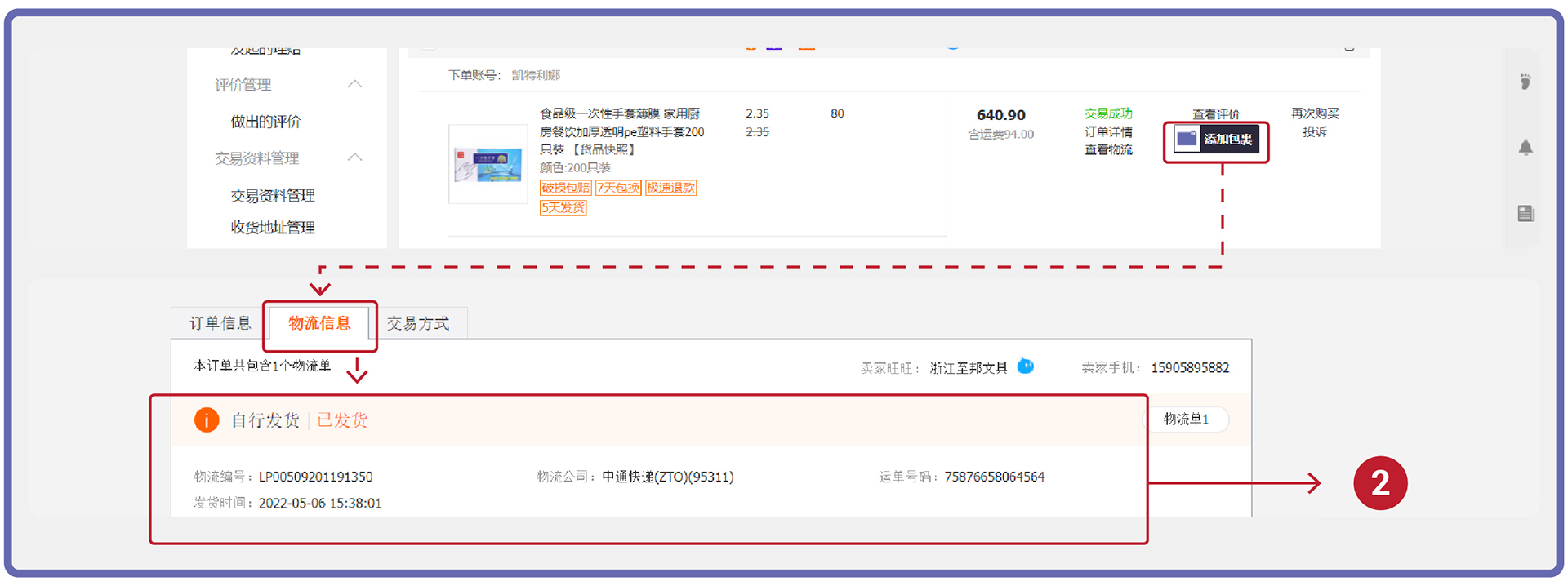
- Click “SHIP NOW” on the drop down of MY ACCOUNT tab at navigation bar.
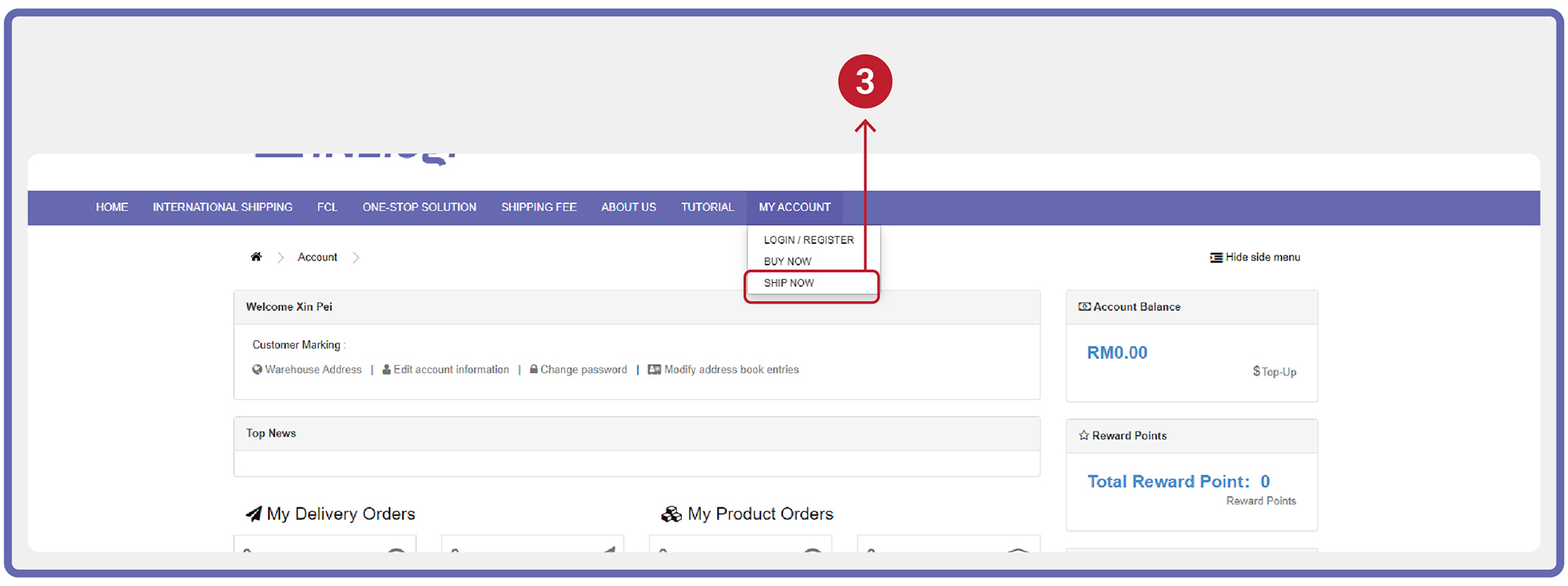
- Fill in the product details & tracking number that have been copied.
a. Product Name
b. Seller
c. Express Company
d. Express Number
e. Product Quantity
f. Total Product Price
- Select the “currency for the price of product (RMB)”, then click “Submit” (Page will turn to “Product Order” page).
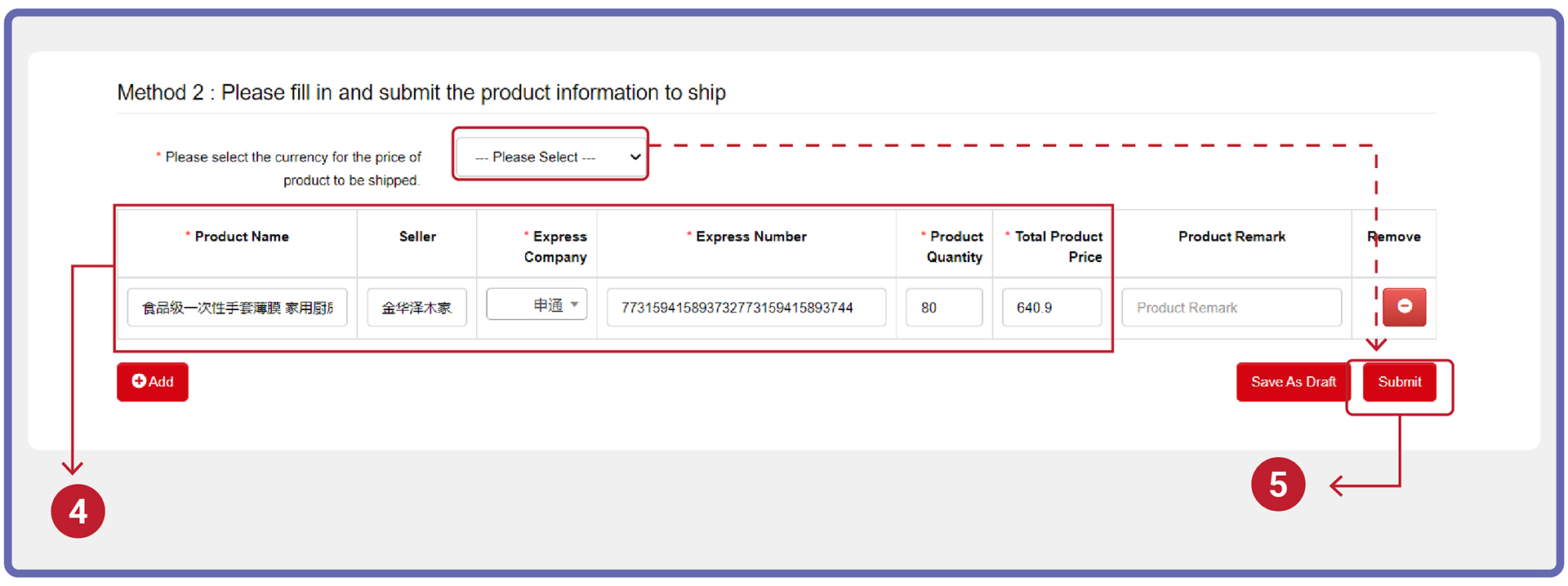
Method 3: Upload Product Detail by Excel File (Recommended for Bulk Purchase)
- Go to “Ship for Me” page at the right side of the header.
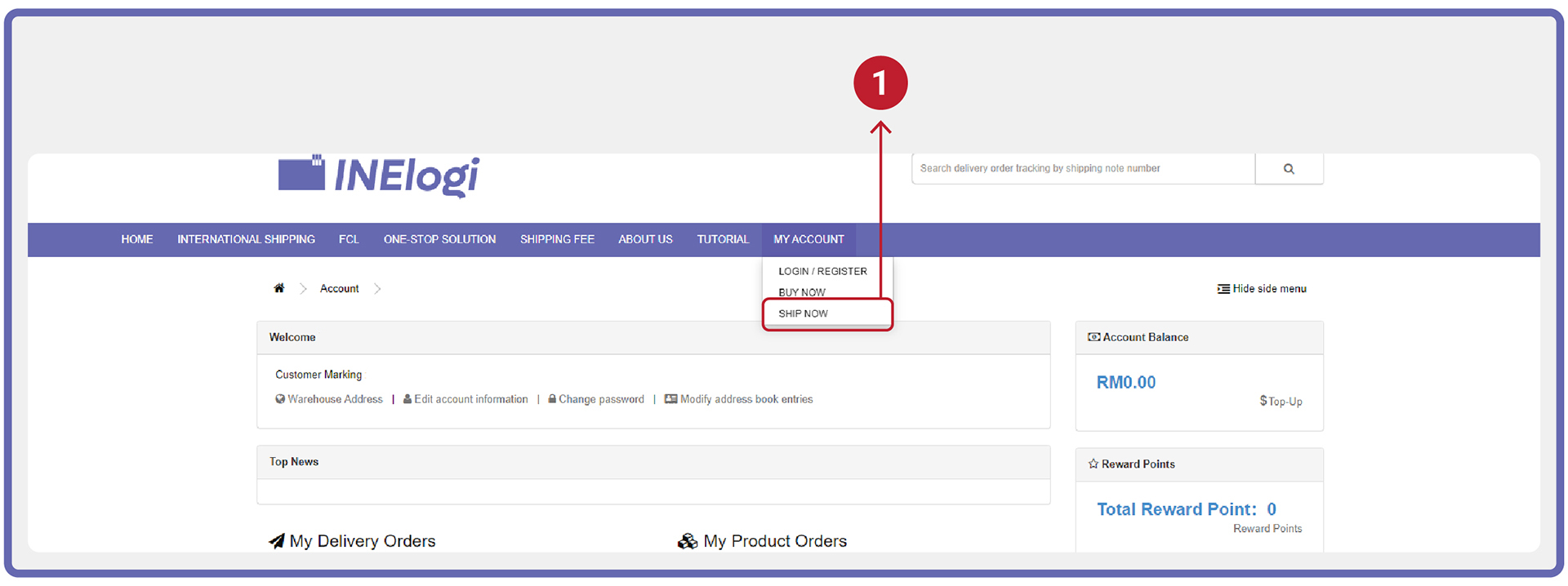
- Click "Download Excel sample.
- Open the excel file and fill in the product information.
Note: Yellow marking column is a MUST fill information. Please DO NOT delete any column in the excel file. Please leave it blank if those columns that you do not have information to fill in.
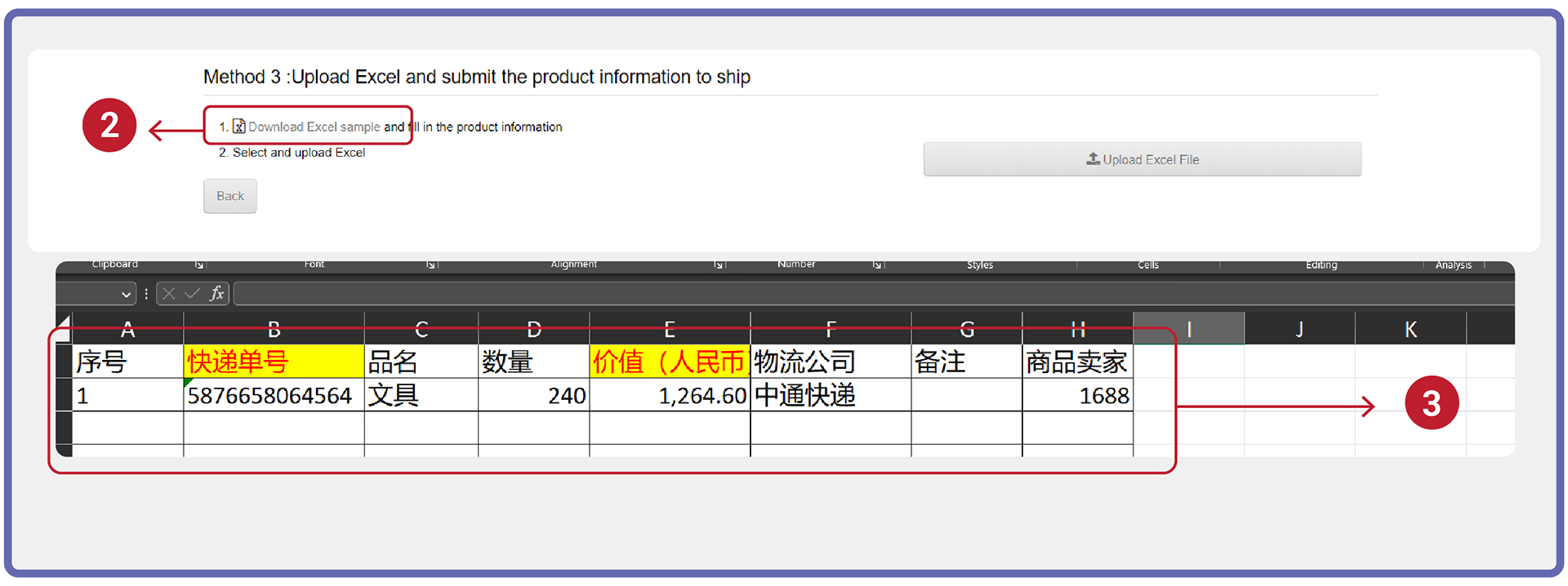
- After filling in the product’s information, save and upload it to INElogi website.
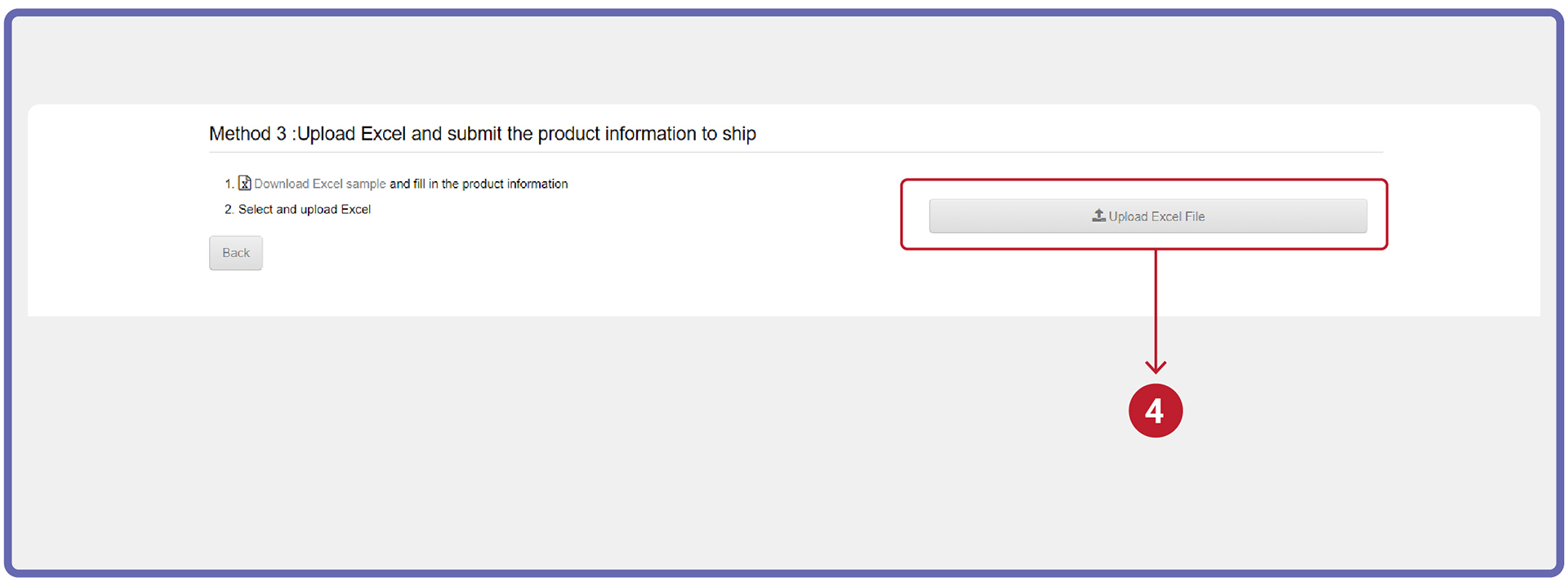
- Once uploaded, please check if the product information shown was correct.
- Select the “currency for the price of product (RMB)”, then click “Submit” (Page will auto jump to “Product Order” page).
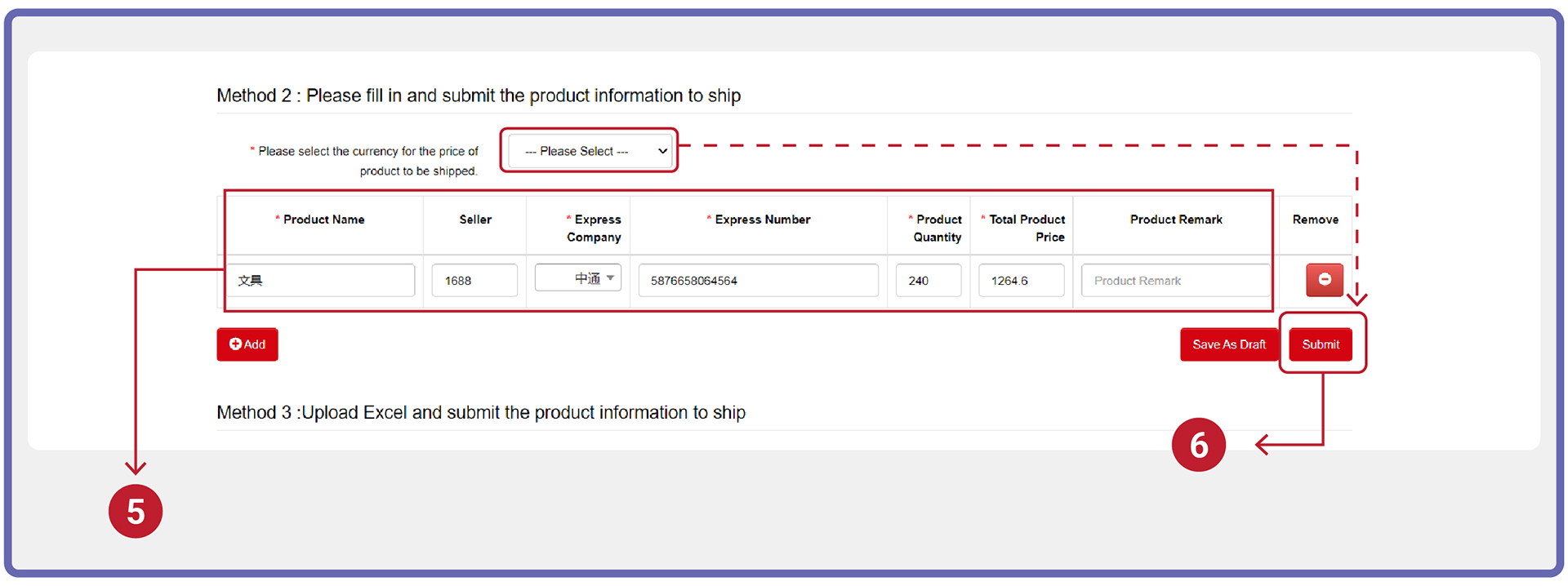
Step 4: Arrange Delivery
- Go to the “Product Order” page.
- Select product that wish to be consolidated into one parcel. Click “Submit Delivery Order”.
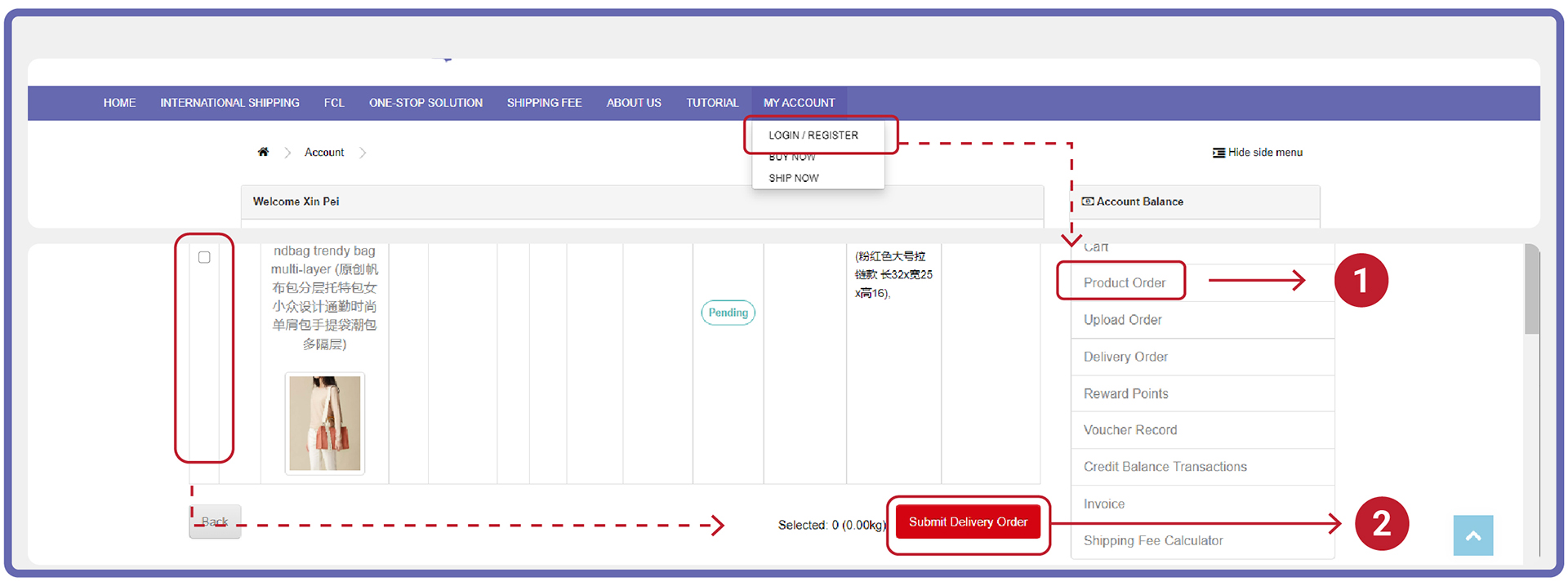
- Choose the receiving delivery address and delivery method, then click “Submit” (The page will turn to the “Delivery Order” page).
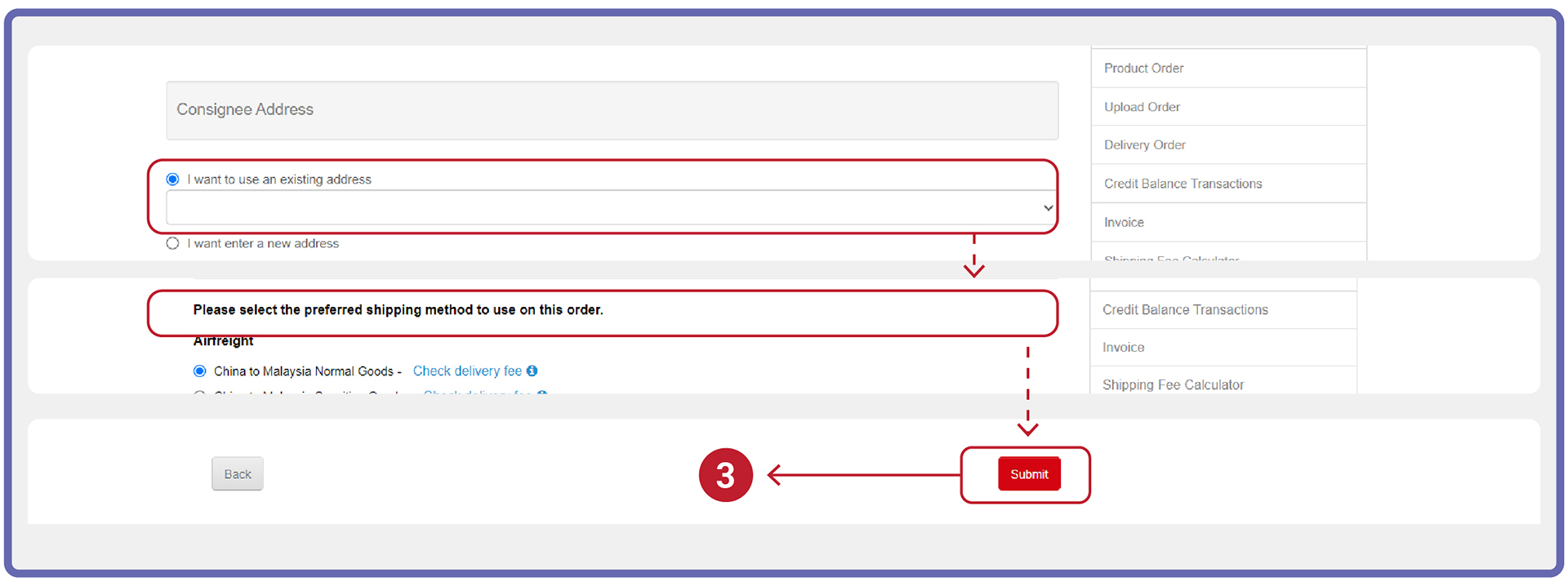
- On “Delivery Order” page, your parcel will show the as below:
• Pending: Goods are pending for INElogi team to buy/ arrange.
- When all parcels in a Delivery Order have arrived warehouse, status will change to:
• Wait to weight: Consolidated Parcel is pending for INElogi team to weight.
• Wait for payment: Parcels have been weighed & consolidated, pending customer to make payment.
- You will receive a notification email when the parcel is pending for payment.
*Please check Junk/Spam folder if it doesn't appear at inbox.
- Make payment and wait for your parcel to arrive.
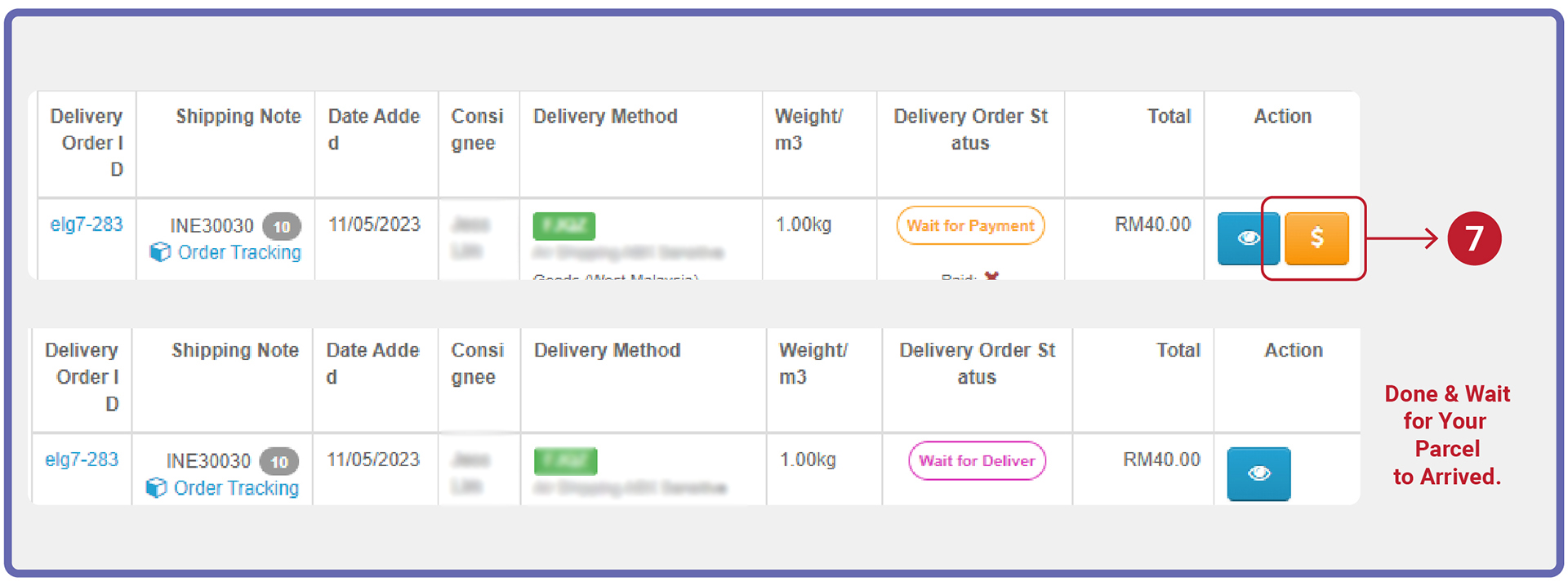
- You may check the status of the parcel on “Delivery Order” page with the status below:
• Wait for Deliver: Waiting INElogi team to ship out your parcel.
• Delivery: You parcel has been shipped out.
- After receiving your parcel, click "Received" on our system.
| Install One-Click Ship For Me!
|
Can INElogi helps to buy? |
|
|
|